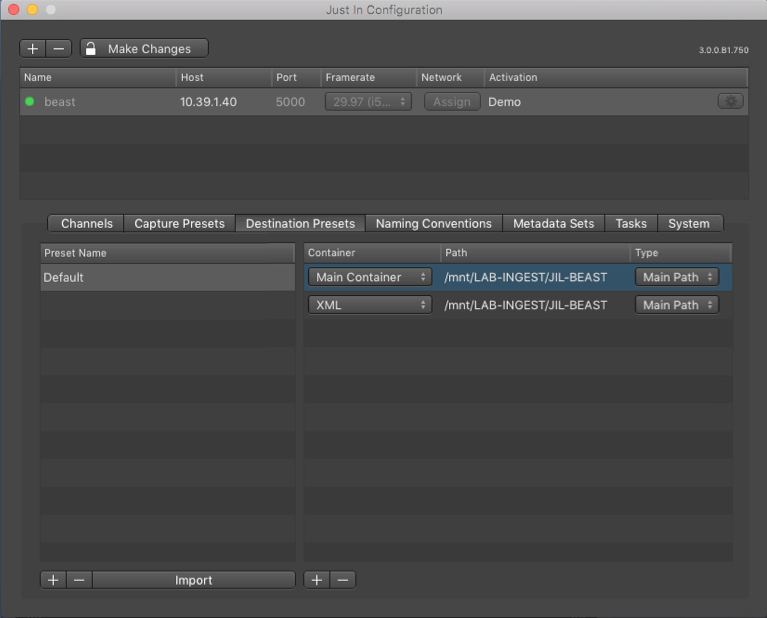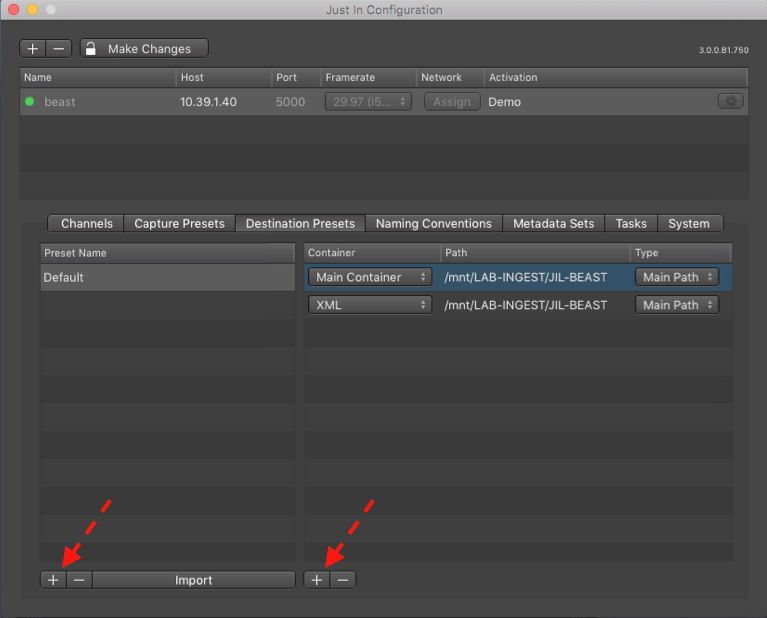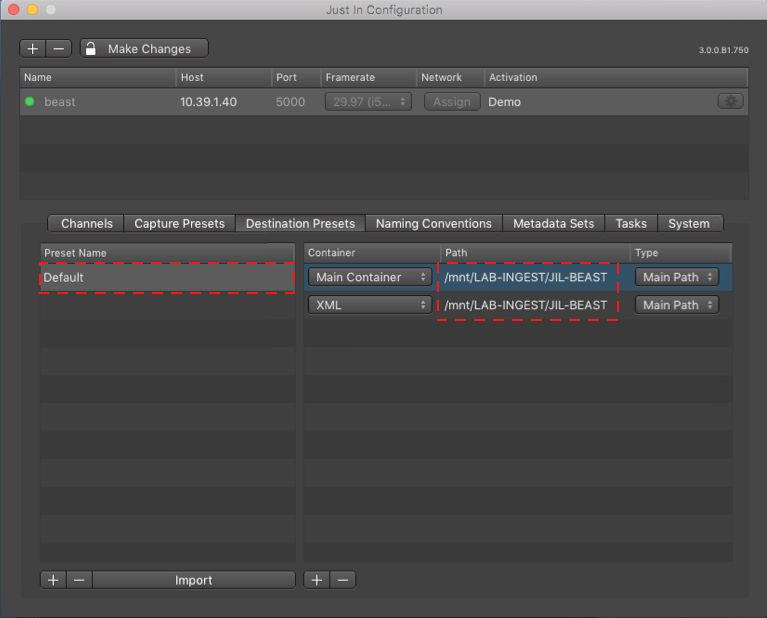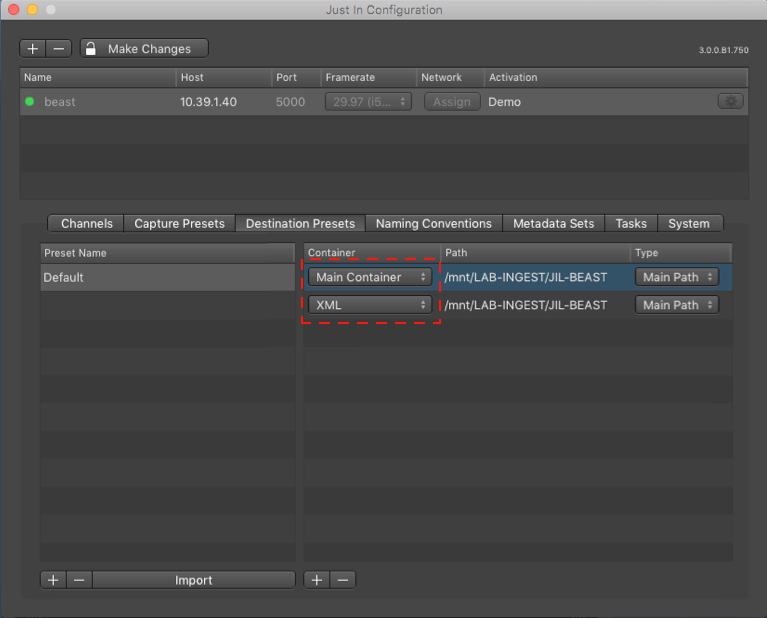OverviewOn the left you can see all created destination presets for the selected engine.
| |||||
Add Destination PresetYou can create a new Destination Preset by clicking on the ("+") button on the bottom left of the panel. Then you can set a name of this new preset and you can add container to the destination preset, by using the second ("+") button. | |||||
Edit existing Destination PresetsYou can easily edit existing Presets by just selecting the Preset within the list and then simply change the attributes on the right. You can also change the name by just double-clicking on the name. To add or delete a preset, just use the buttons below.
| |||||
Container TypesAs Container type you can choose between Main Container and XML.
|
...