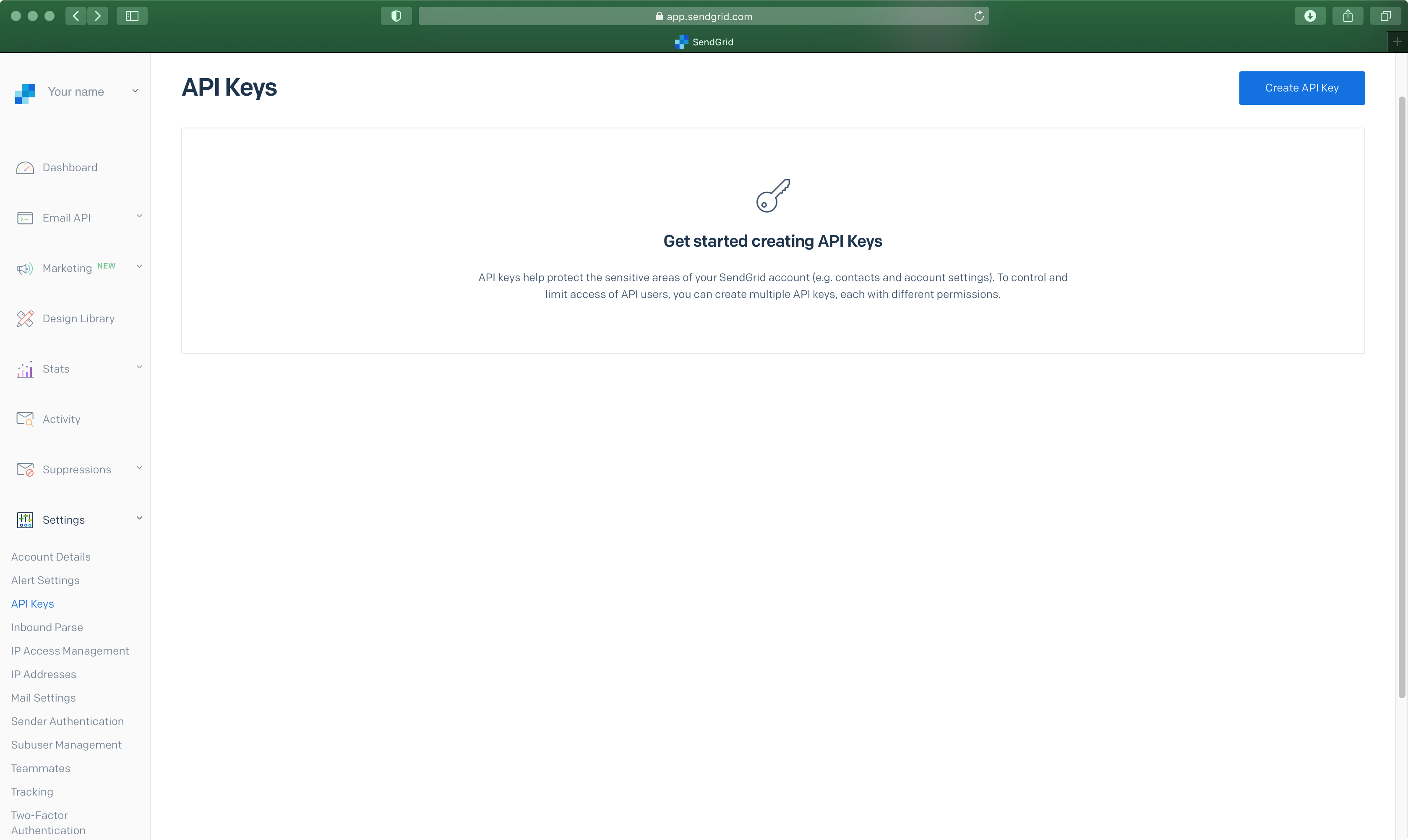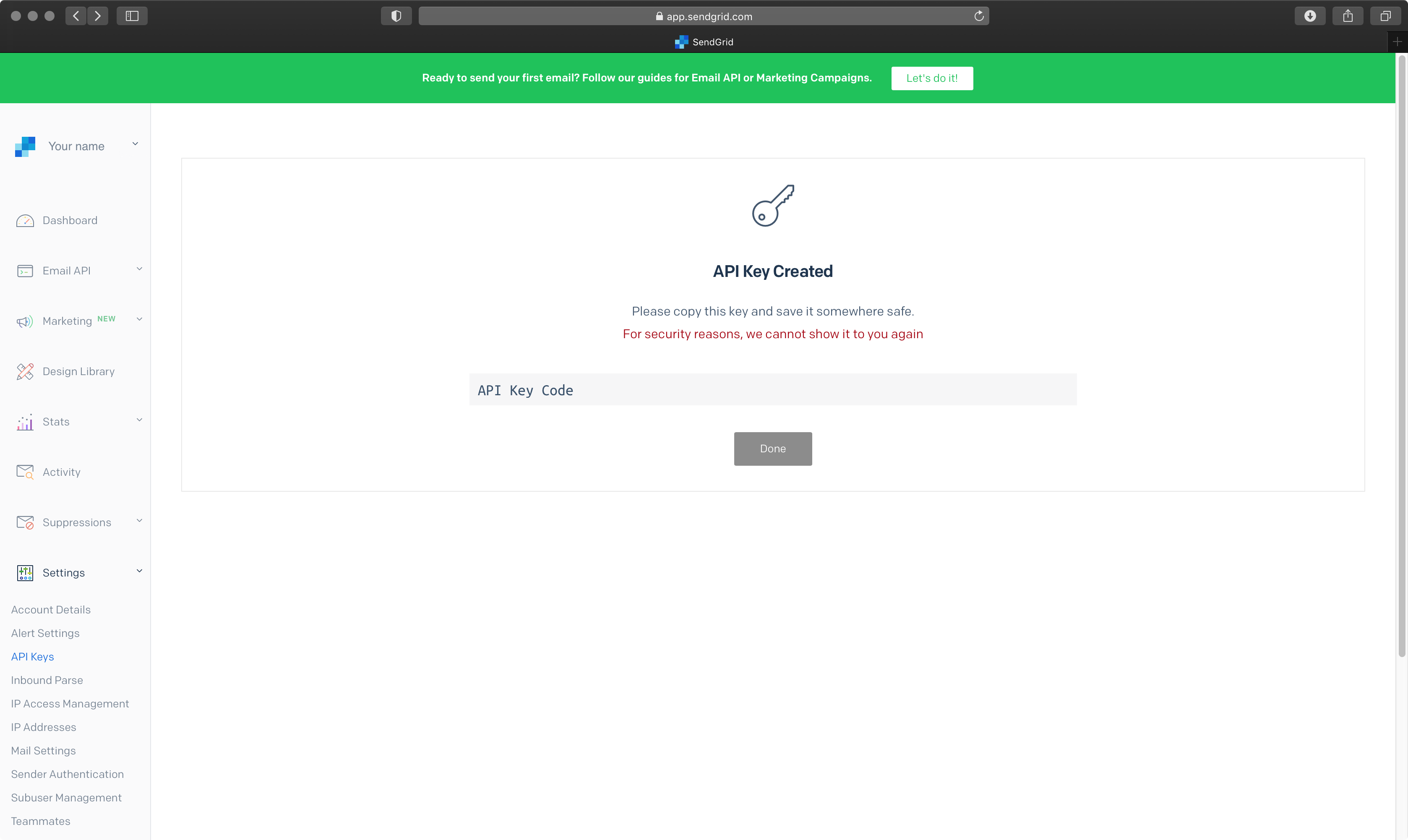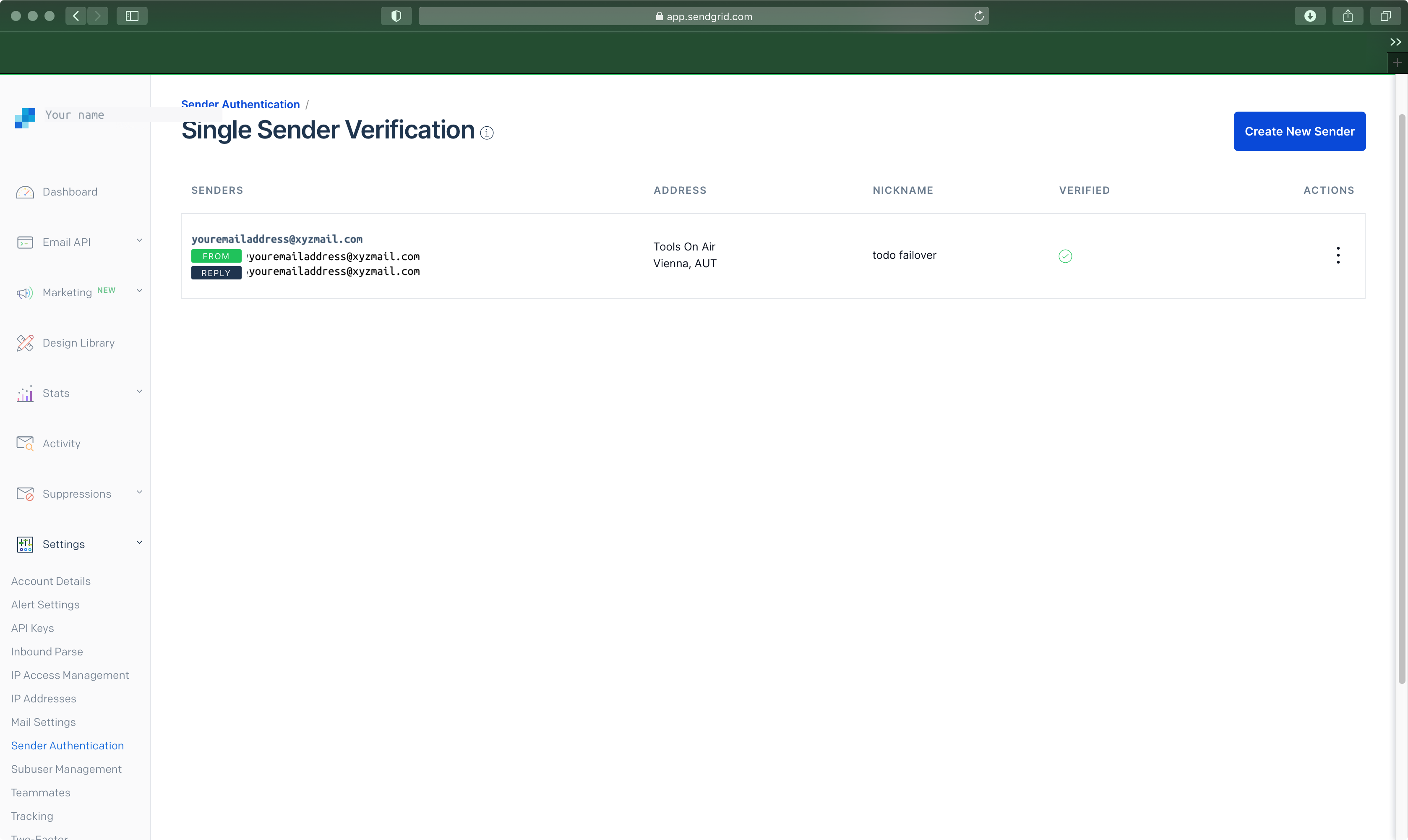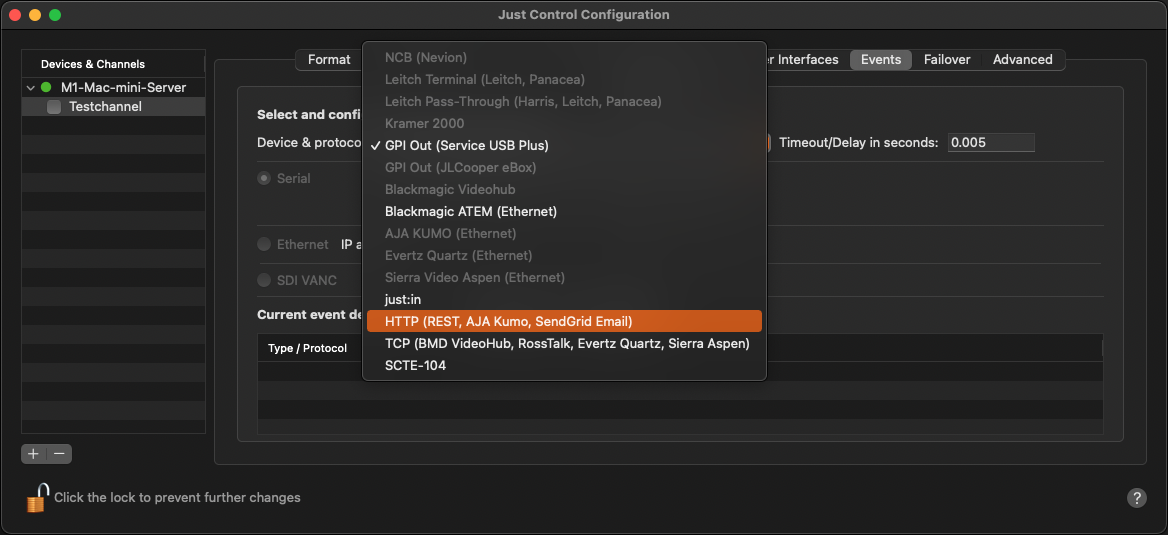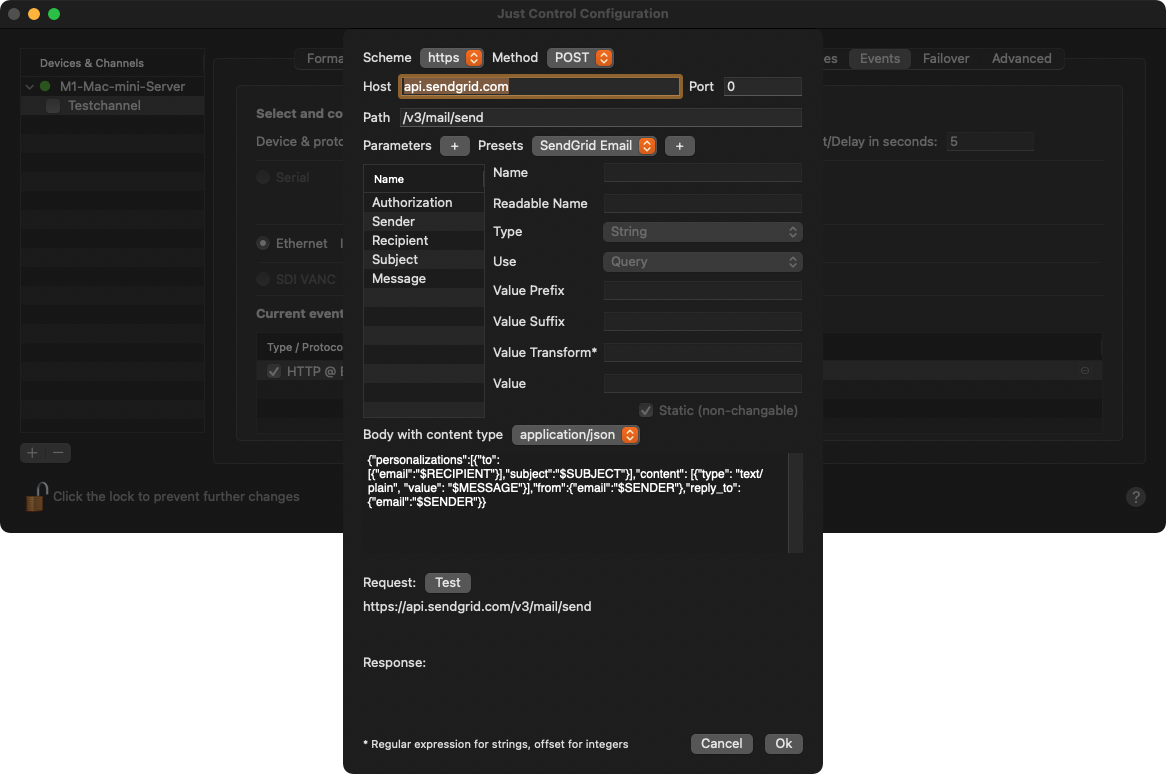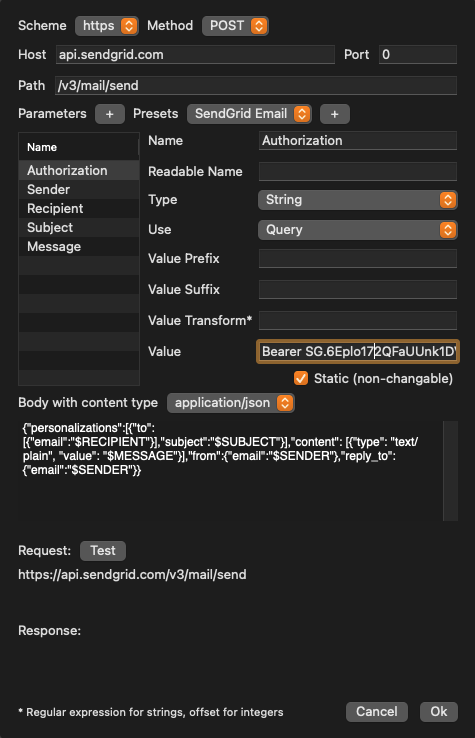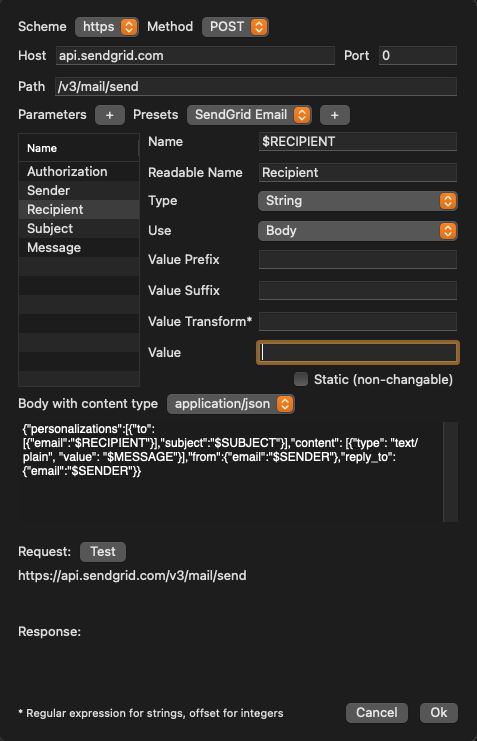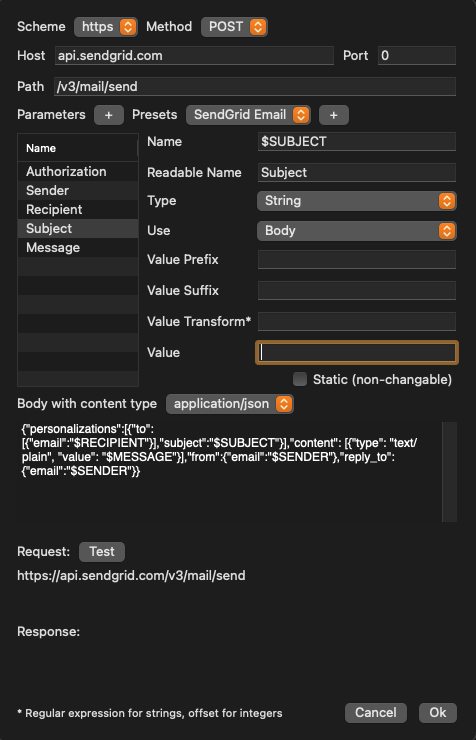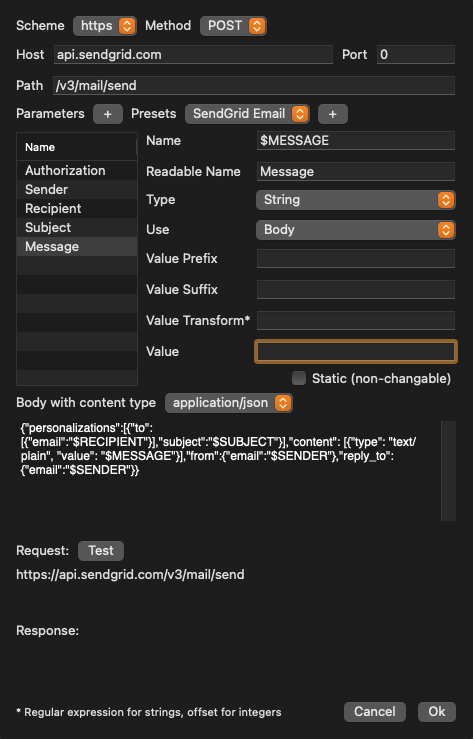We have been testing SendGrid’s (https://sendgrid.com ) free service, which allows you to send up to 100 mails per day.
SendGrid
Generate Create an account and log into itUnder Setting click API Keys and there the “Create API Key” .
Click on Settings in the sidebar.
Click on API Keys press the Create API Key button in the upper right corner.
Give your key a name and select “Full Access”. Click “Create & View”Enter the API Key Name and select Full Access for the API Key Permissions. Press the Create & View button afterwards.
This generates a Key which you should save for later useThe API Key has now been generated and is shown in the grey area. Copy and save it for later use, as it cannot be retrieved again later on.
Also under “Settings” click “Sender Authentication” In the sidebar, click on Sender Authentication and make sure your account is verified.
Tools On Air ToolsOnAir Just Control Configuration
To add a mail notification, open the Events tab of the Just Control Configuration window, like described here: 12.10 Channel - Events (v3.0)
Under “Event device Device and protocol” protocol select HTTP (Rest, AJA Kumo, SendGrid Email) and click “Add” Add.
The configuration window opens. Select SendGrid Email under Presets and click “+”the plus button.
Click “Authorization” Select Authorization and paste the previously created API key into the “Value” Value field.
Click “Sender” and type in the mail Select Sender and enter the sender’s email address of the sender into the “Value” Value field.
Click “Recipient” and type in the mail address of the recipient into the “Value” Select Recipient and enter the recipient’s email address into the Value field.
Click “Subject” and type in the text you would like to see as the subject of the email you’ll receive into the “Value” Select Subject and enter the subject text into the Value field.
Click “Message” and type in the text you would like to see in the email you’ll receive into the “Value” Select Message and enter the email text into the Value field.
8. Click “Test” Press the Test button to verify the connection to the SendGrid server and click OK to take over the settings defined. If everything went ok, press the OK button.
9. Now you You can now use the event as part of the failover option.
...