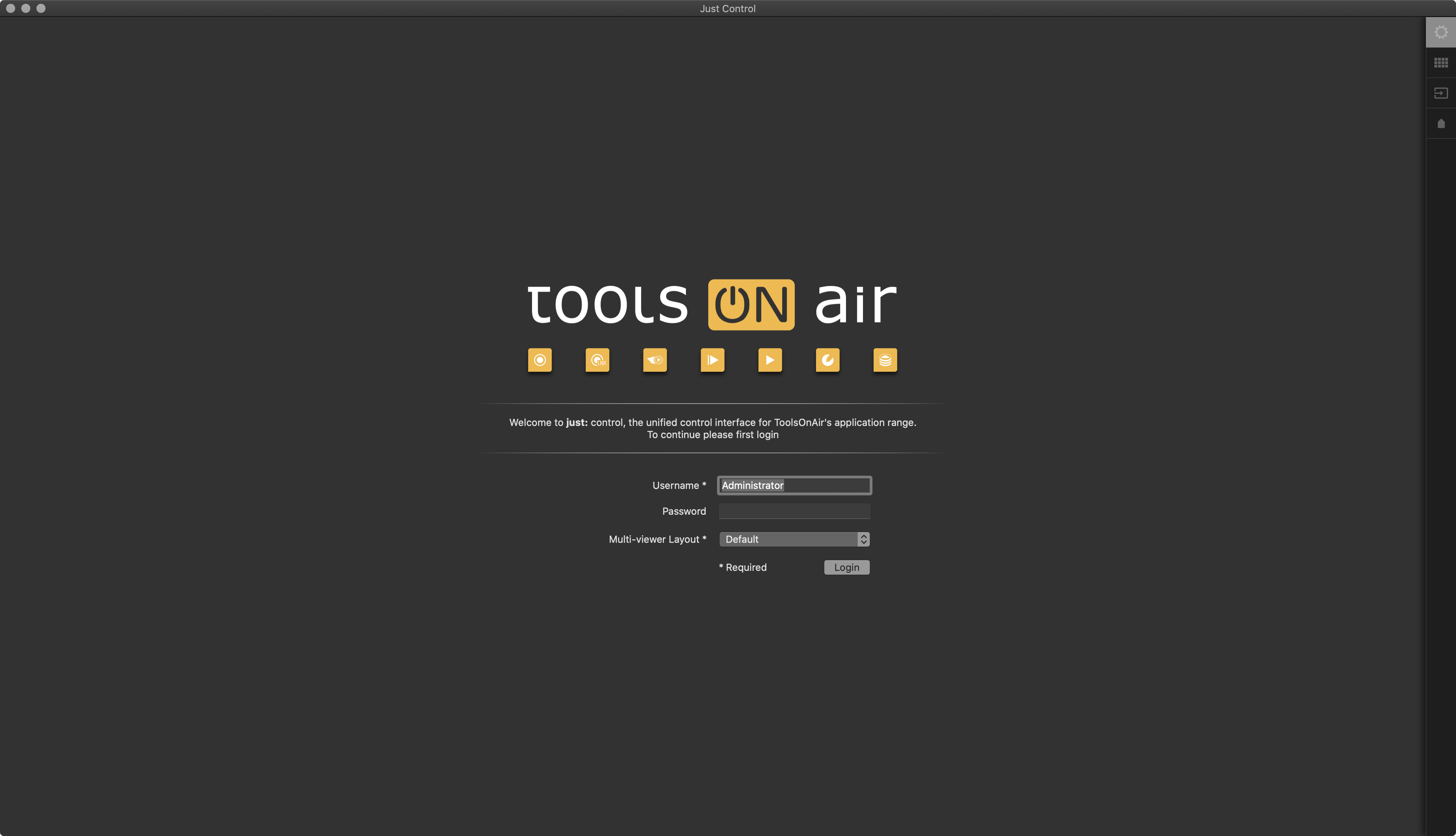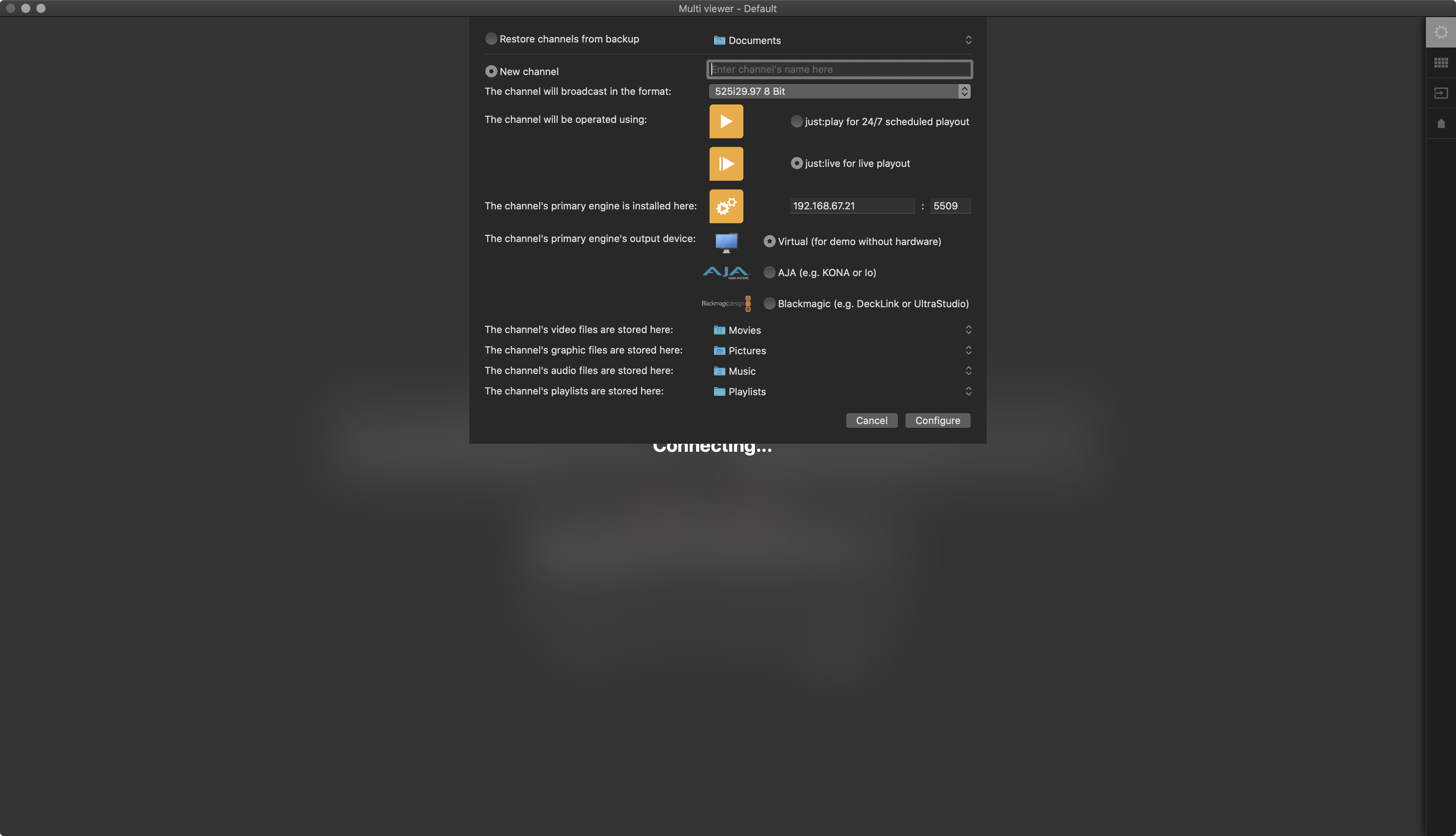...
Start Just Out and Just Connect.
Start Just Control which (on the same machine running just:out and just:connect) which will automatically display the Admin User Login window. We recommend to keep keeping the defined username for now.
Click on the Login button to open the Device configuration window.
Make sure We assume that Just Out and Just Connect have been started (as described in step 1) and press the Connect button . The to open the playout channel Wizard will be opened.
Make sure the option New Channel is selected and enter the name of the Channel into the Channel's name field.
Select the Format you would like to use for broadcast.
Activate the option just:live for live Playout.
If there is a dedicated Video device, select AJA or Blackmagic, otherwise keep the Virtual option selected.
Change the Repository Folders if desired. The default Repositories are:
Video files:
/Users/yourUserName/VideosGraphic files:
/Users/yourUserName/PicturesAudio files:
/Users/yourUserName/MusicPlaylist files:
/Users/yourUserName/Documents/Playlists
...