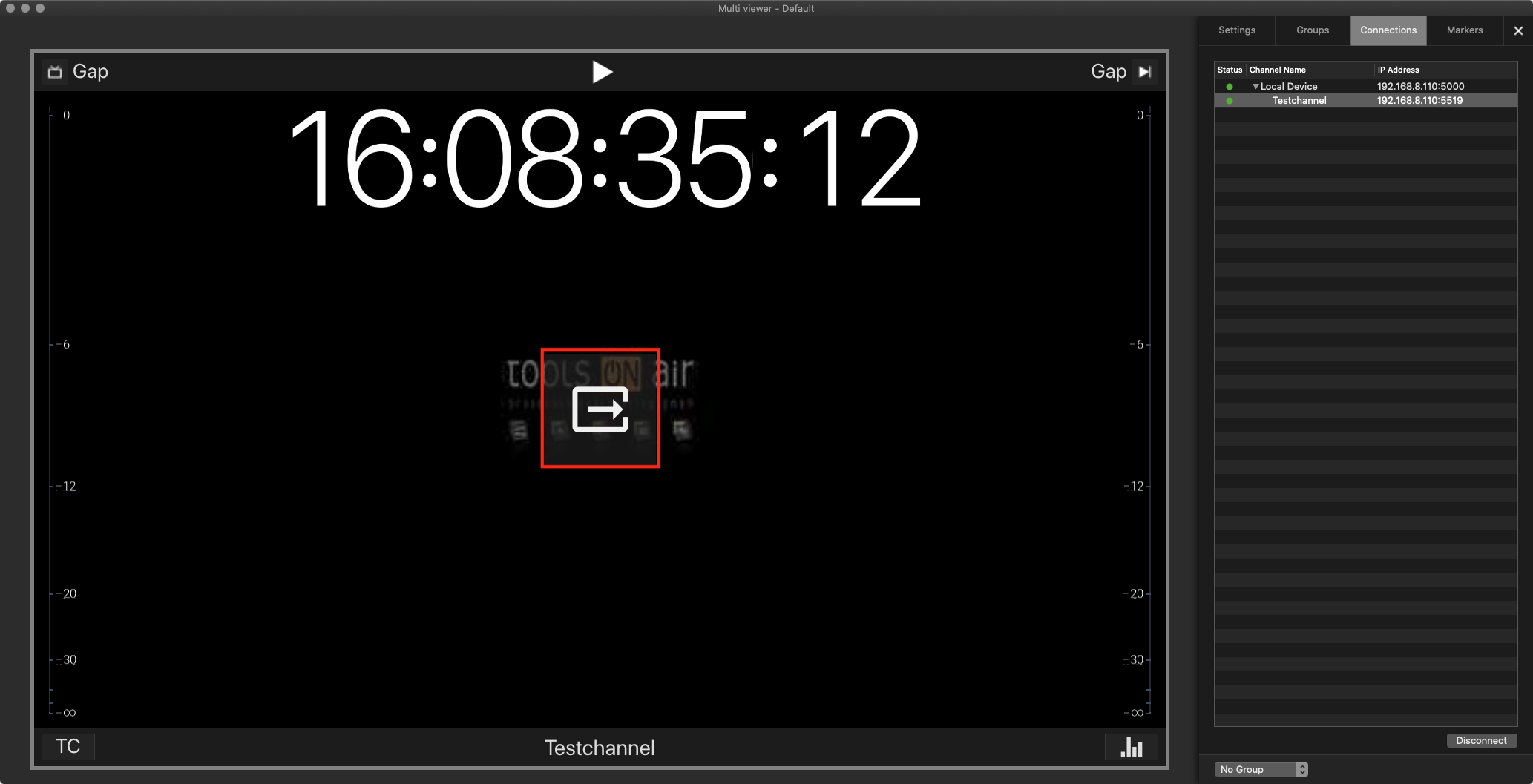...
| Table of Contents |
|---|
...
Connecting to a just:
...
play Channel
To use just:live you need to connect to a Channela Channel using the just:control app.
...
Start just:livecontrol. The Login window shows up.Select a Channel in the channels drop-down box.
Enter a username and password.Click the Connect button
Optionally select a Multi_Viewer Layout
Click the
Login button to start
...
just:
...
Once the just:live user interface has been started it will gather the Channel information from just:connect and present the information in the user interface.
...
control - the Multi Viewer Interface is shown with all channels available for the selected User.
Click on the Open UI button in the middle of the channel you would like to work with.
The just:live interface opens
...
Managing just:live Channel Connections
Your system administrator should have already defined Channels which can be selected using the channels drop-down box.
Clicking the sprocket flips the Login window and shows the connection status of all Channels.
| Note |
|---|
Contact your system administrator before making any changes. |
...
|
Message 1: "Sorry, User..."
Message 2: "Sorry, Interface Client..."
Message 3: "This channel is only for use with just:play!"
|