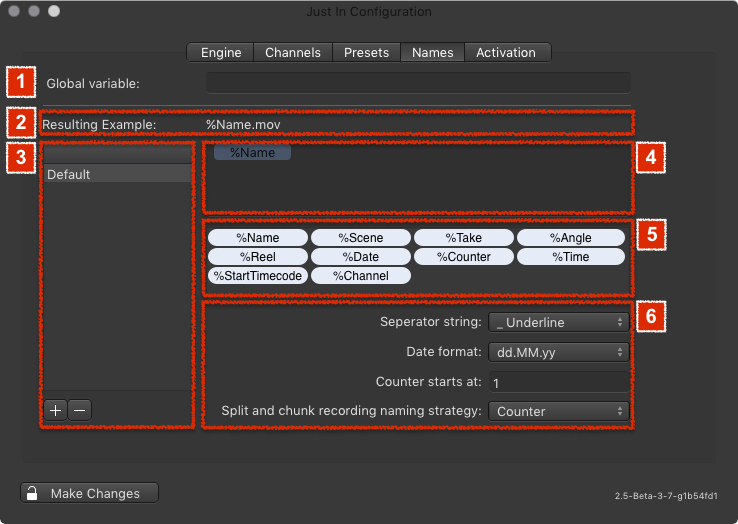While it is possible to enter a Name for each Capture in the just:in user interface manually, Naming Presets can be used to speed up the naming process rapidly. From automatic file numbering to timestamps and user customized variables – Naming Presets provide file naming in an efficient and straightforward way. To make any changes you need to click on the Make Changes button in the lower left and enter the admin password.
...
| Table of Contents |
|---|
Accessing the Preferences
- Go to the menu Just In Engine.
- Select Preferences.
- The just:in Engine Preferences will show up as seen below.
- Unlock the Preferences with the Make Changes button in the lower left.
...
Overview
- Global Variable: fixed Variable which is put in front of the filename.
- Resulting Example: shows the resulting filename.
- Naming Preset List: lists all available Naming Presets. Use the plus and minus buttons at the bottom to add and remove Naming Presets.
- Variable Drop Zone: drag and drop Variables from the Variable List (5) onto this field to create your custom Naming Preset.
- Variable List: lists available Variables to create your custom Naming Presets. Drag and drop a Variable onto the Variable Drop Zone (4) to create your custom Naming Preset.
- Naming Preset Settings
- Separator: the separator which will be used between the Variables.
- Date format: the date format which will be used for the %Date Variable.
- Counter starts at: starting number for the %Counter Variable.
- Split and chunk recording naming strategy: choose what happens with the naming of files captured in Crash Mode.
- Counter: every chunk's filename gets a static counter Variable
- Respect Time and Date flags: the Variables %Date and %Time will be respected.
...