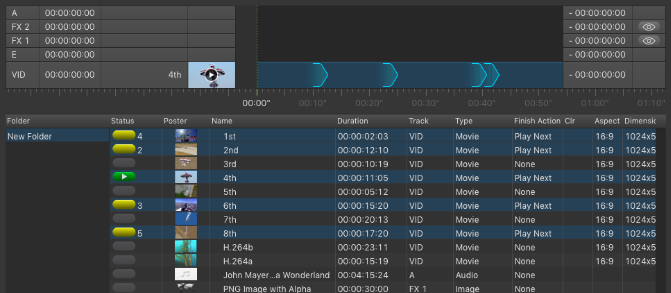...
- In a default just:live setup each clip in the timeline does not start automatically when an earlier clip finishes. Instead, just:live goes back to the default output defined by your system administrator (black or live signal pass through).
- Each clip waits at the CTI line for you to issue a play command for it to start.
- Thus, if you would load five Video clips into the timeline you would also have to issue five play commands to play them out – unless you define Finished Actions.
- A play command is only valid if nothing is currently playing and there is an element waiting at the CTI line to be played out.
Playing Elements Continuously
To play several Elements with a single play command:
- Go to the Workbench.
- Select the Elements which should play consecutively.
- Change the Finished Action attribute for the selected Elements in the Inspector to Play Next.
- Start the playout.
Playing a Folder like a Playlist
You can play out the content of a Folder like a Playlist of an editing system.
- Go to the Workbench.
- Add the desired Elements to a single Folder.
- Bring the Elements into the order (from top to bottom) you would like to play them out.
- Select the Folder and activate the Playlist function in the Inspector.
- A Playlist symbol appears next to the Folder name in the Workbench.
- Apply the Play Next Finished Action if desired.
| Info |
|---|
Dropping of a Playlist from the Library into the Workbench activates the Playlist function automatically. Disable this function in the Inspector manually if required. |