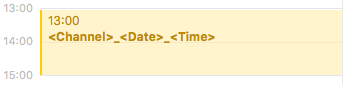...
| Table of Contents |
|---|
...
What is Schedule Mode?
In Schedule Mode a channel records Clips based on Calendar Events from the Apple Calendar application of the machine running just:in Engine. After configuring a Channel in just:in Engine, a Calendar with that same name will be automatically created for that Channel (as described in previous chapter, you can also use any other Calendar, which can be added to the Apple Calendar application, like Calendar from iCloud or Gmail Accounts or from Mail/Calendar severs).
...
| Info |
|---|
Select the appropriate Calendar in the channel settings. |
How does it work?
- Open Apple Calendar.
- Select the desired Channel in the list of Calendars on the left or the appropriate Calendar for this channel.
- Add Events to the Calendar.
- The Events will show up in the just:in user interface. Each Event will result in one Recording.
...
| Info |
|---|
It is also possible to add events after each other without losing any frames. |
Using Variables in Calendar Events
By default the Calendar Event Name will be used as the Clip's name. You may use Variables like <Channel>, <Date> and <Time>. Refer to the chapter Names for further information about Variables.
Repeating Calendar Events
Repeating a Calendar Event would result in a file which gets overwritten every time the same event is executed again. To avoid this you can add the Variables <Date> and <Time> to the Calendar Event. This appends the date and time (= beginning of the corresponding Calendar Event) to the Clip Name.
Maximum Record Length
It is not possible to use Calendar Events which exceed a length of 12 hours. just:in will truncate the Recording length automatically, if required.
...