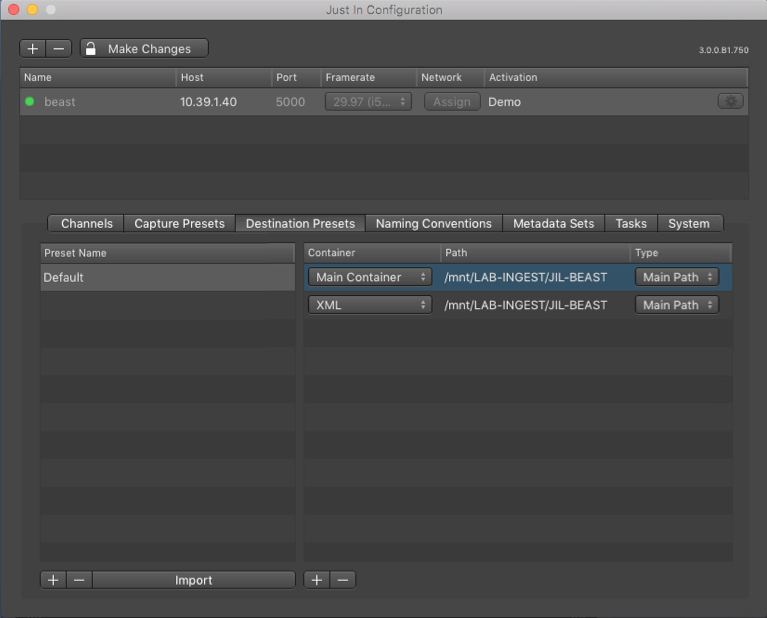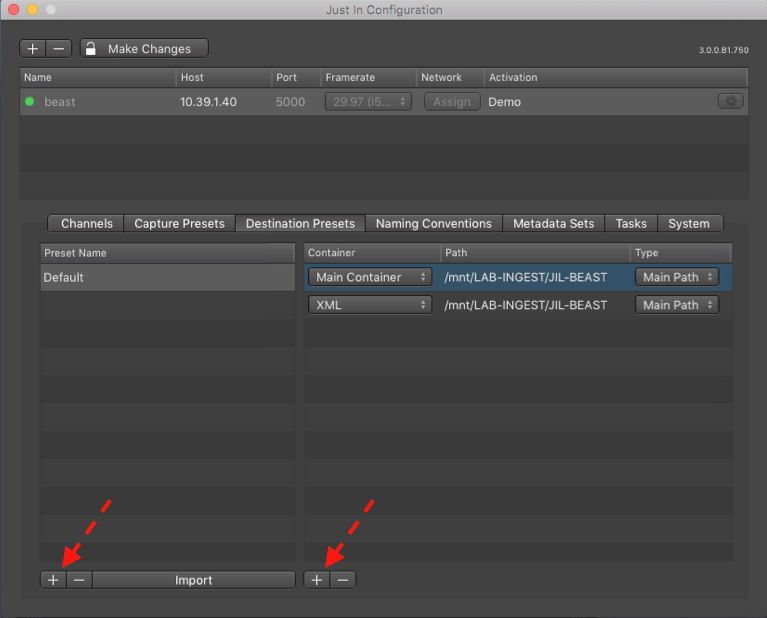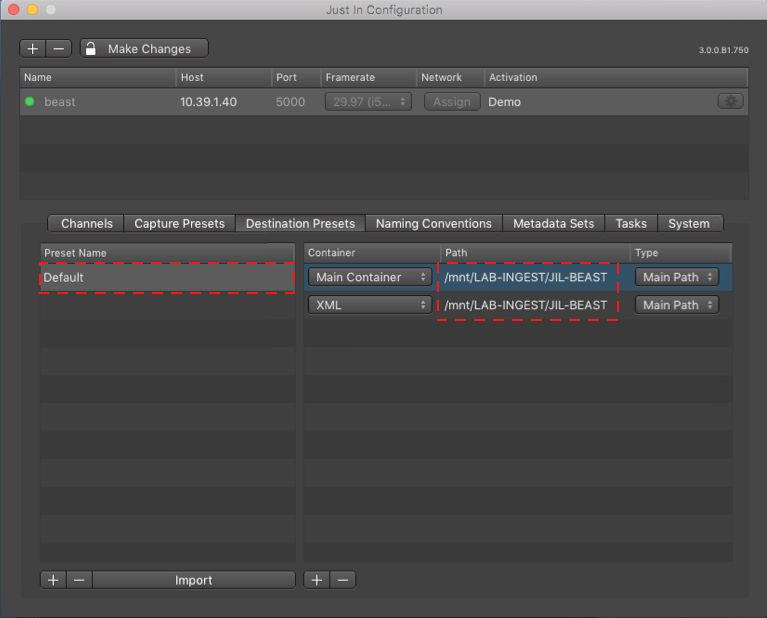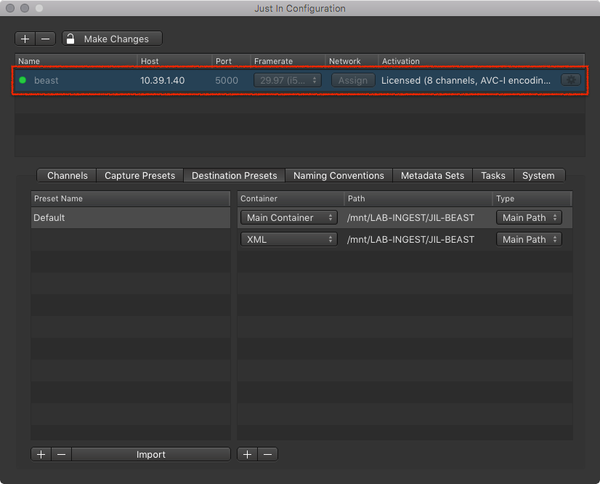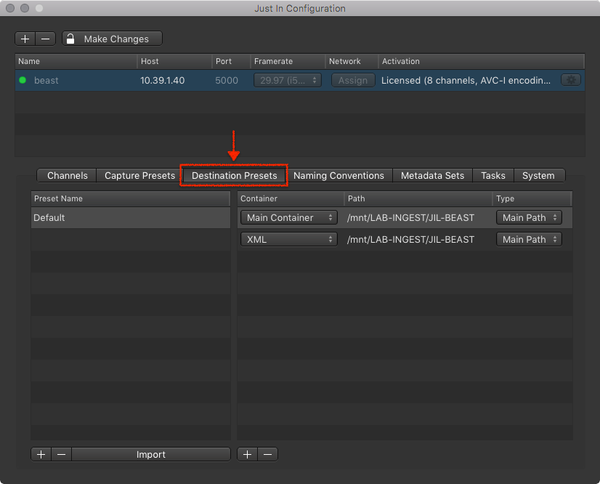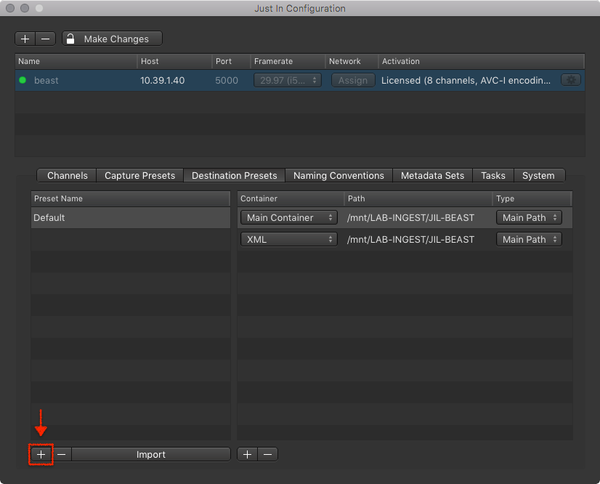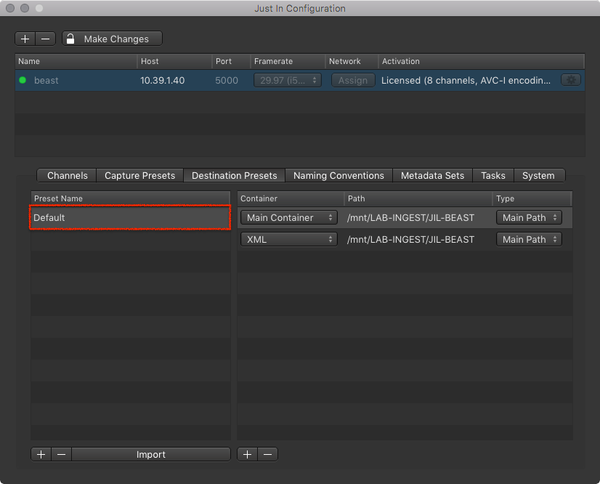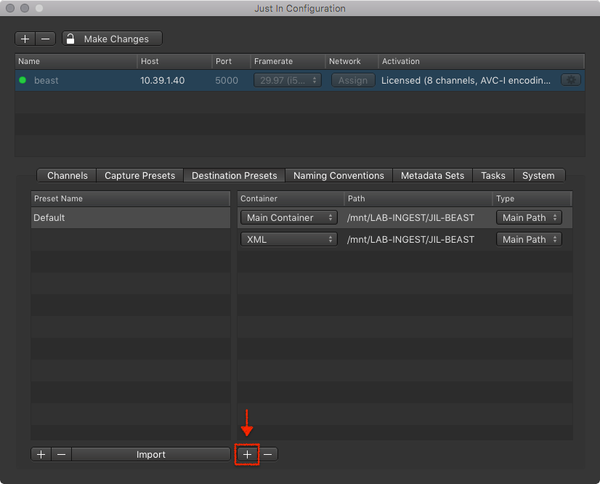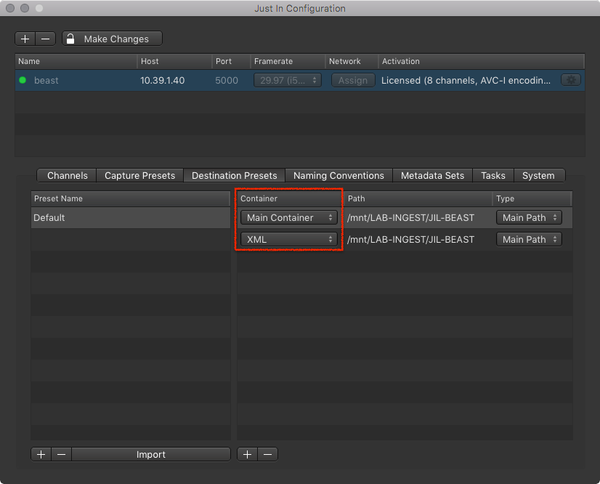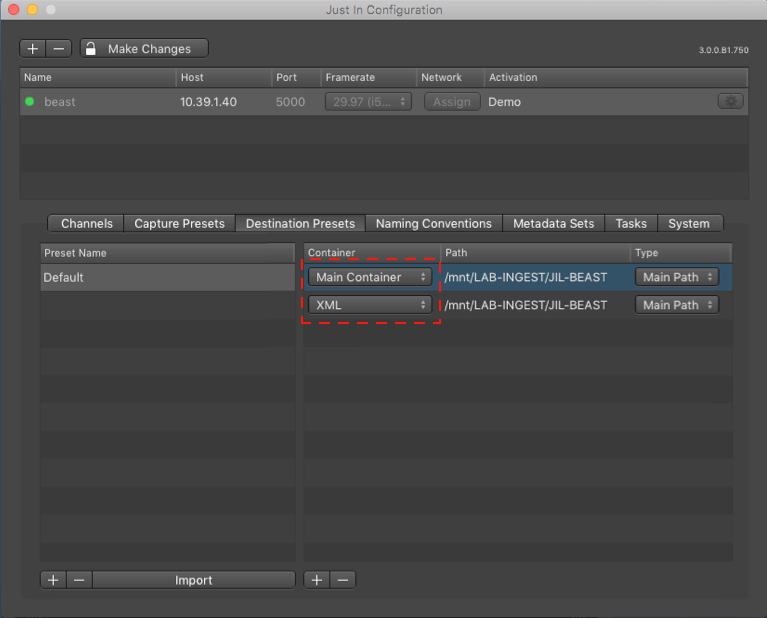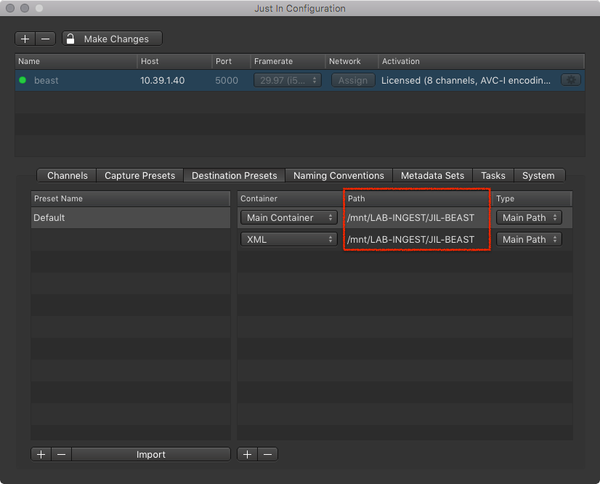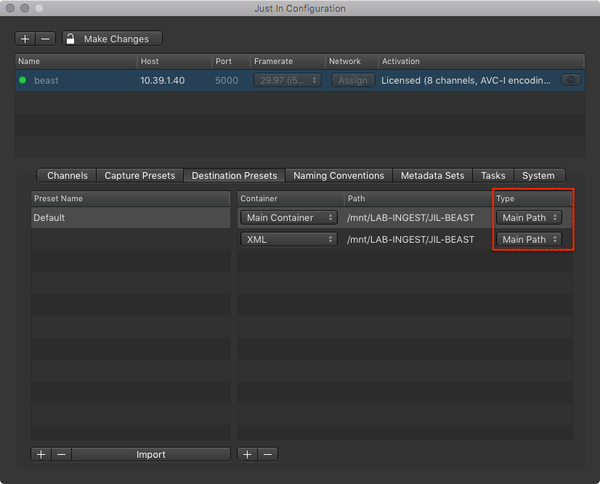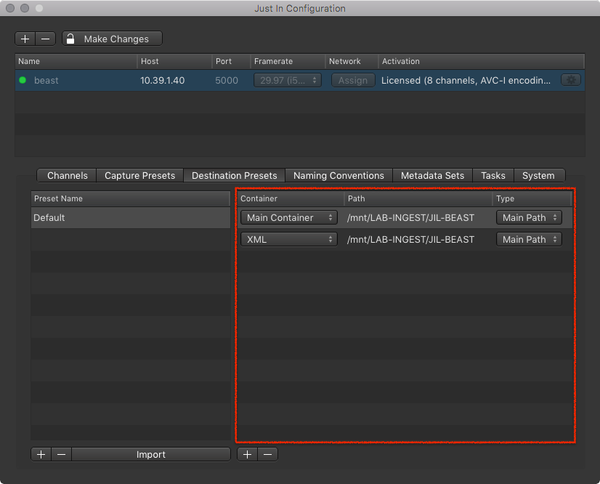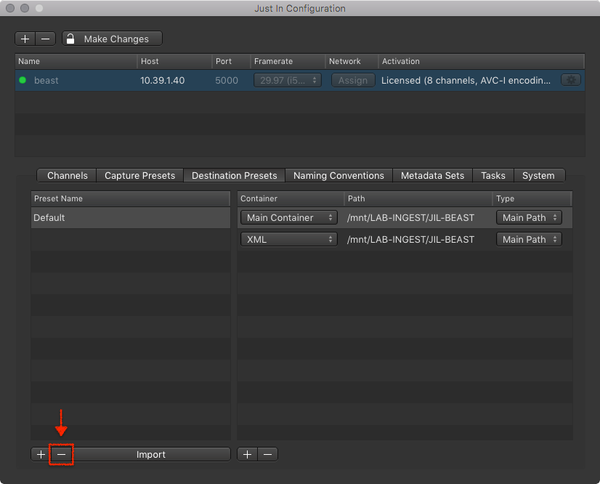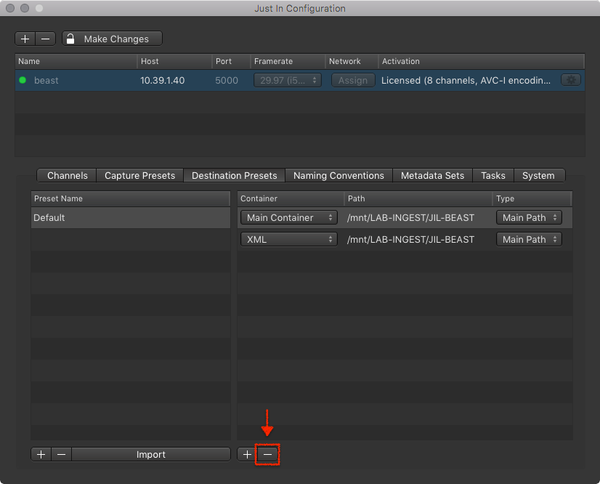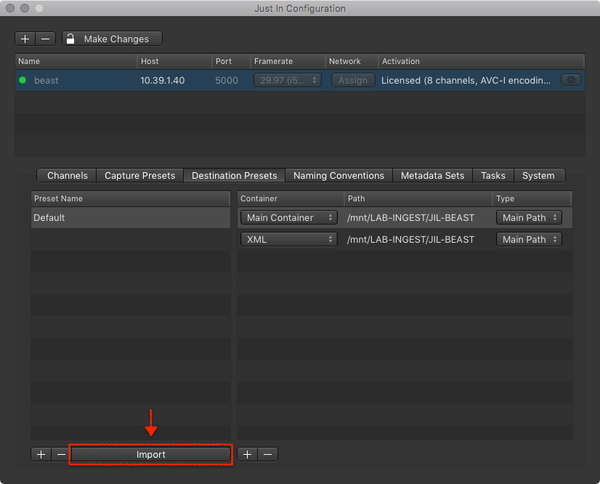...
Overview
On the left you can see all created destination presets for the selected engine.
| Info |
|---|
| Please beware that you will only see destination presets of an particular engine, if the engine is selected in the list above. |
| Info |
|---|
Please beware that you can also import already existing just:in mac presets by using the Import-Button. |
...
...
Add Destination Preset
You can create a new Destination Preset by clicking on the ("+") button on the bottom left of the panel. Then you can set a name of this new preset and you can add container to the destination preset, by using the second ("+") button.
...
Edit existing Destination Presets
You can easily edit existing Presets by just selecting the Preset within the list and then simply change the attributes on the right. You can also change the name by just double-clicking on the name. To add or delete a preset, just use the buttons below.
...
Table of Contents
| Table of Contents |
|---|
...
Adding a Destination Preset
- In the Engine List select the Engine.
- Click on the Destination Presets tab.
- Below the Destination Preset List press the plus button to add a Destination Preset.
- A new Destination Preset has been added to the list. You may change the Destination Preset name by double clicking it. After entering the name, press the enter key to accept the name.
Adding a Container to a Destination Preset
To the right of the Destination Preset List you can find a table which allows you to define one or multiple destinations. A destination consists of a Container Type, a Path and a Path Type.
- Make sure you have at least one Destination Preset.
- Below the Destination List press the plus button to add a new destination.
- Select a Container type.
- Main Container: writes the Recording to the specified path. You may create multiple Main Container paths so that multiple files get written at the same time without requiring additional CPU power
...
- (fallback cases)
...
Container Types
As Container type you can choose between Main Container and XML.
Main Container
Choose this container typ for writing a file to the dedicated path.
XML
Choose this container type for writing a sidecar xml file.
| Info |
|---|
Please beware that you can also create multiple Main Container paths within one destination preset. |
...
- .
- XML: writes a sidecar XML file to the specified path.
- Define a Path for the Container(s). You must enter a Path on the just:in Engine Linux system, not a local path on your Mac.
- Currently the Path Type can only be Main Path.
Editing a Destination Preset
- In the Engine List select the Engine.
- Click on the Destination Presets tab.
- In the Destination Preset List select the Destination Preset you want to edit.
- Edit the Destination Preset. Changes will be saved automatically.
Removing a Destination Preset
- In the Engine List select the Engine.
- Click on the Destination Presets tab.
- In the Destination Preset List select the Destination Preset you want to remove.
- Below the Destination Preset List press the minus button to remove the selected Destination Preset.
Removing a Container from a Destination Preset
- In the Engine List select the Engine.
- Click on the Destination Presets tab.
- In the Destination Preset List select the Destination Preset you want to remove.
- In the Container List select the Container you want to remove.
- Below the Container List press the minus button to remove the selected Container.
Importing a Destination Preset
You can import Destination Presets which have been created in just:in Engine Mac.
- In the Engine List select the Engine.
- Click on the Destination Presets tab.
- Below the Destination Presets List press the Import button.
- Select the Destination Preset you want to import.