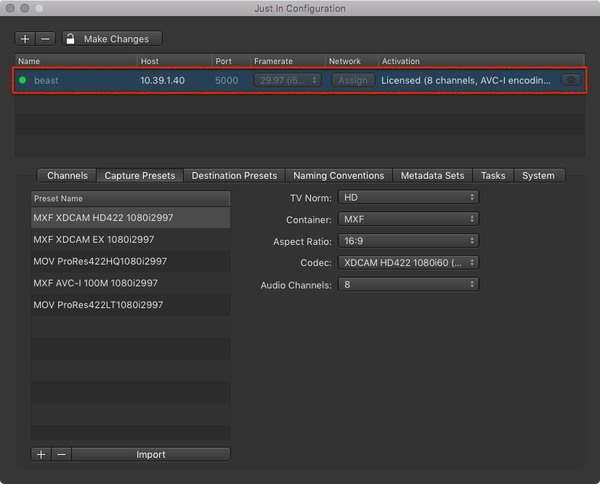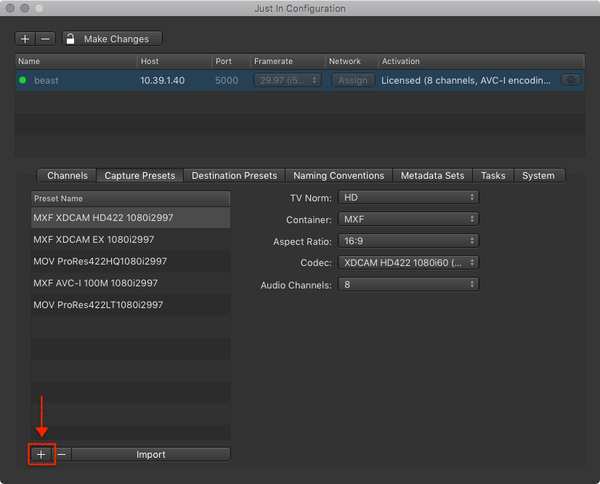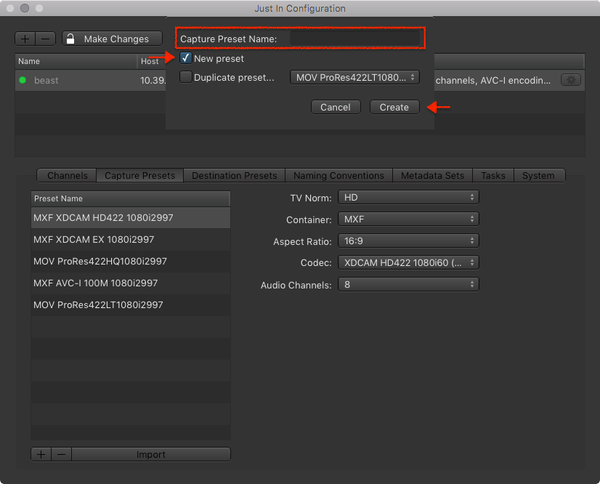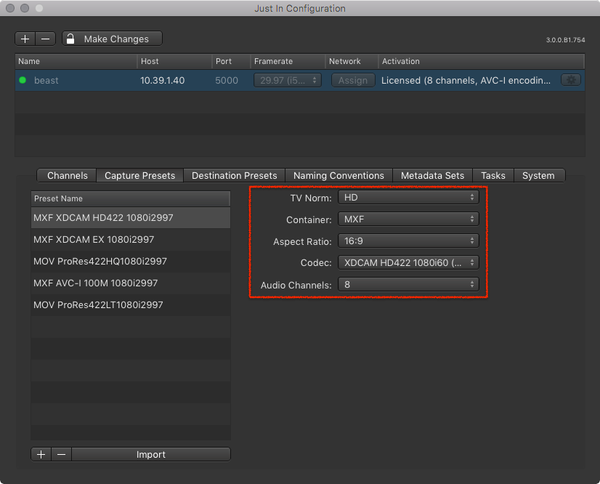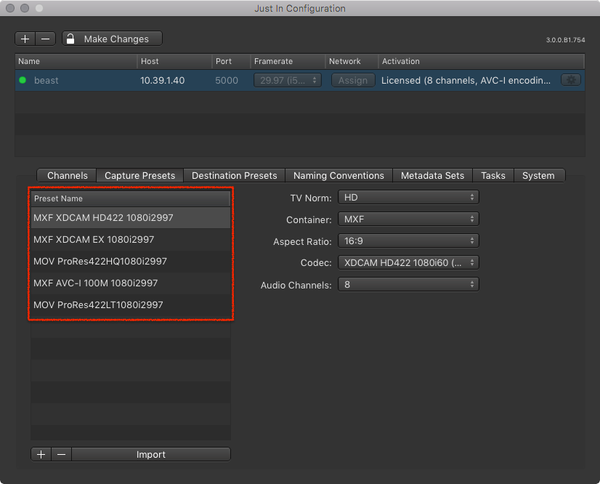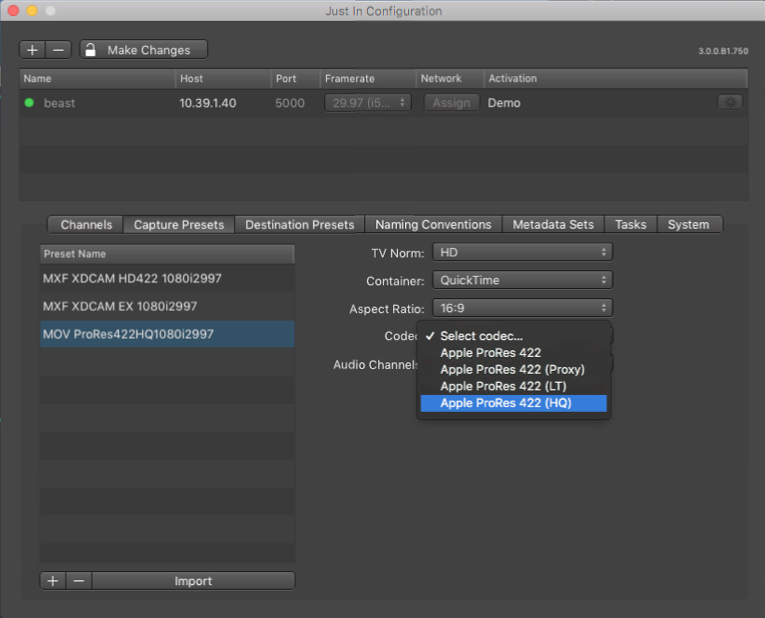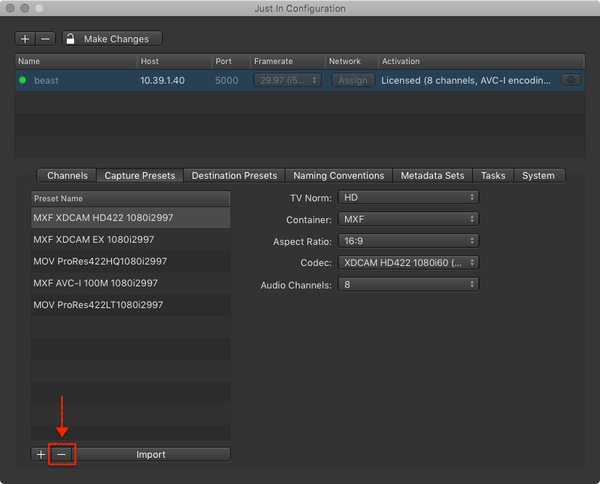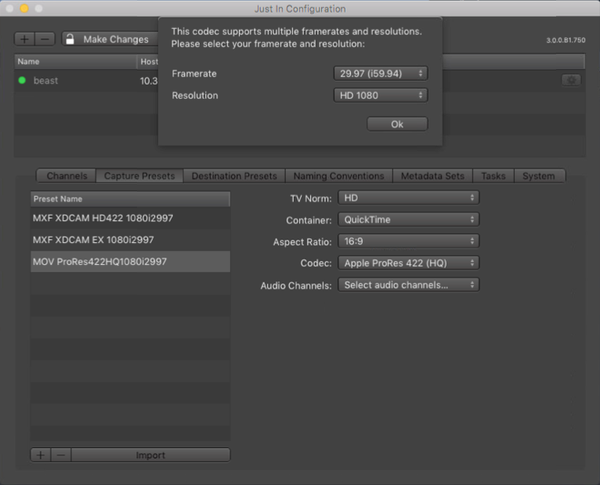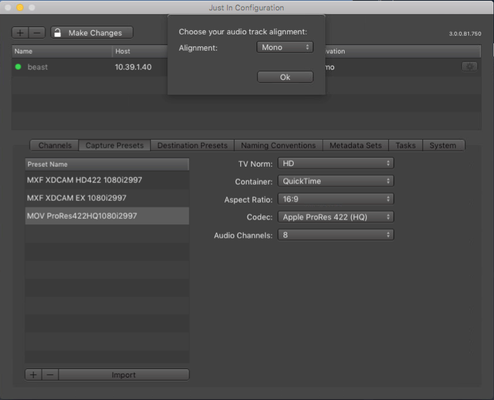Table of Contents
| Table of Contents |
|---|
...
Adding a
...
Capture Preset
- In the Engine List select the Engine.
- Below the Capture Preset List press the plus button to add a Capture Preset.
- A dialog appears asking you for the Capture Preset Name. Enter the Capture Preset Name and press the Create button.
- Configure the Capture Preset. It will be saved automatically after all attributes are defined. You may change the settings of a Capture Preset at any time.
...
- In the Engine List select the Engine.
- In the Capture Preset List select the Capture Preset you want to edit.
- You can easily edit existing Presets by just selecting the Preset within the list and then simply change the attributes on the right. You can also change the name by just double-clicking on the name. To add or delete a preset, just use the buttons below.
Edit existing Capture Presets
...
- Edit the Capture Preset. Changes are saved automatically.
Removing a Capture Preset
- In the Engine List select the Engine.
- Below the Capture Preset List press the minus button to remove the selected Capture Preset.
Apple ProRes
When creating
...
an Apple ProRes-based Capture Preset you
...
need to select the Framerate and Resolution.
Audio Channels and Audio Alignment
You can choose between 2, 4, 8 and 16
...
Audio Channels for every Capture Preset. Some configurations may also require an Audio Alignment setting.