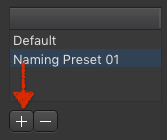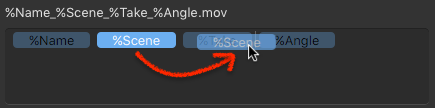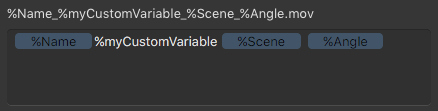...
- Press the plus button in the Naming Preset List (3).
- A new entry appears in the list. Double click it.
- Enter the name for your new Naming Preset.
- Press the return key.
- Configure the Naming Preset accordingly to your needs.
...
- Click on the Variable or the Static Text in the Variable Drop Zone (4).
- It will light up in bright blue color.
- Press the backspace key. This cannot be undone.
...
- Drag the Variable or the Static Text in the Variable Drop Zone (4).
- Drop it at the desired position.
...
- Double click the Variable or the Static Text in the Variable Drop Zone (4).
- Change the name.
- Press the enter key.