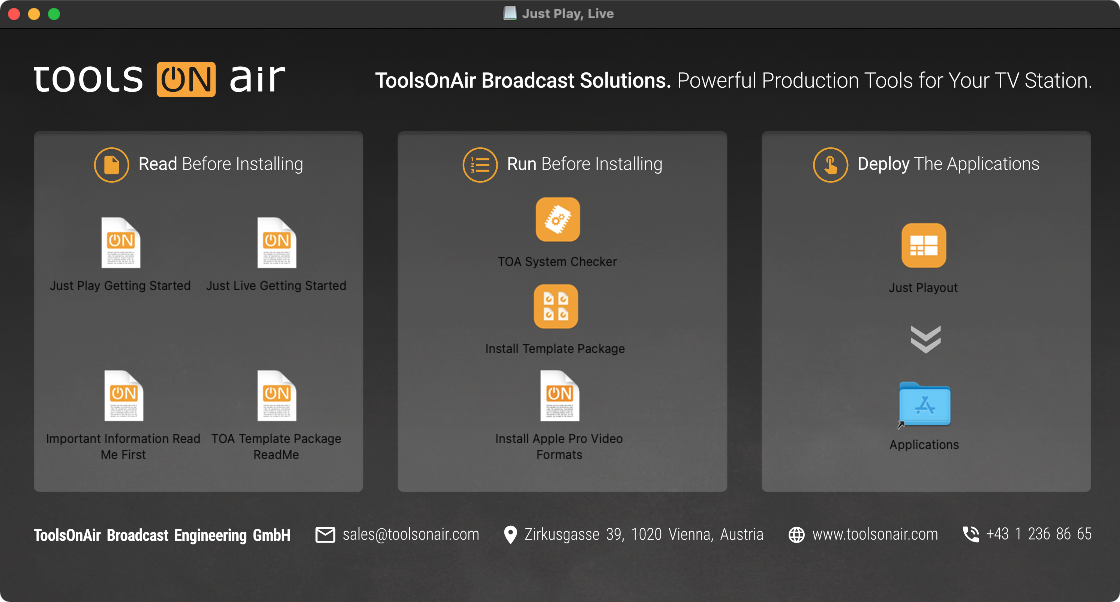...
Together with Composition Builder, ToolsOnAir provides you with a realtime graphics template package. It can be used to test and demonstrate some features of the FX layers.
| Warning |
|---|
It is possible that some of the templates Some templates that are provided with this template package may not play properly depending on the hardware, the playout Playout resolution and some other parameters which are used for testing. |
Open the just:play and just:live or disk image (DMG).
Double-click the “Install Template Package” icon to install the templates into the “Pictures” folder of the current macOS user. This folder is the default graphics repository of a standard just:live/just:play installation.
| Note |
|---|
|
...
| Info |
|---|
Both types of template types can be used in the exact same way in just:live and just:play. |
...
Composition Builder Templates
Basic Three-Part Template
A template which that consists of three separate compositions. They can be scheduled and triggered independently on separate FX layers in just:play/just:live.
...
A more complex news template which is made up of three sub-parts, each triggered by a stopframeStop frame.
...
TOA World News
A news template which that displays its information in a lower-third style. Can It can either be used on separate FX layers or as a whole graphics template on a single FX layer.
...
Displays the ToolsOnAir product lineup line-up (2015 state). This template can be used infinitely, as it automatically repeats its content. There are three variations of this template:
...
Clip Progress and Clip Info: displays the current (and optionally the next clip name) and also an animated progress bar with the remaining time of the current clip.
...
Display Current Clip Name: displays the current clip name in a lower third. This only happens at the beginning and at the end of a video clip, so you need to make sure to schedule the template over the whole duration of a clip (or use it on the infinite layer). In the Inspector there is also an option to manually force the showing of the lower third.
...
Display Next Clip Name: displays the next clip name in a lower third – but only when there is a next clip scheduled in the timeline of just:play/just:live. This only happens at the beginning and at the end of a video clip, so you need to make sure to schedule the template over the whole entire duration of a clip (or use it on the infinite layer). In the Inspector, there is also an option to manually force the showing of the lower third (again: only when there is a next clip scheduled in the timeline of just:play/just:live).
...
Progress Bar: displays a simple animated progress bar with optional "“remaining seconds" ” info.
...
Lower Third Text Scroller
...
An XML-based lower third where the displayed content can be selected by a simple UID (unique ID).
...
...
Side-scrolling Credits
A sidescrolling side-scrolling credits template which automatically resizes the output of the video layer and also displays a lower third information.
...
Simple News Lower Third
Displays a two-lined lower third with a nice animation.
...
A stock exchange template which that displays exemplary stocks and automatically loops. The displayed values are stored in the XML file "“stocks.xml" ” which is stored in the same folder as the template. It can be edited and changes will be reflected immediately. This template requires a lot of GPU power and should not be tested in combination with other templates.
...
TOA Product Showcase
Displays a cornerlogo corner logo with text scroller and product info.
...
TOA Sports Graphic
Several Various basic sports graphics, like such as counters, clocks, and text fields, which can be changed on the fly.
...