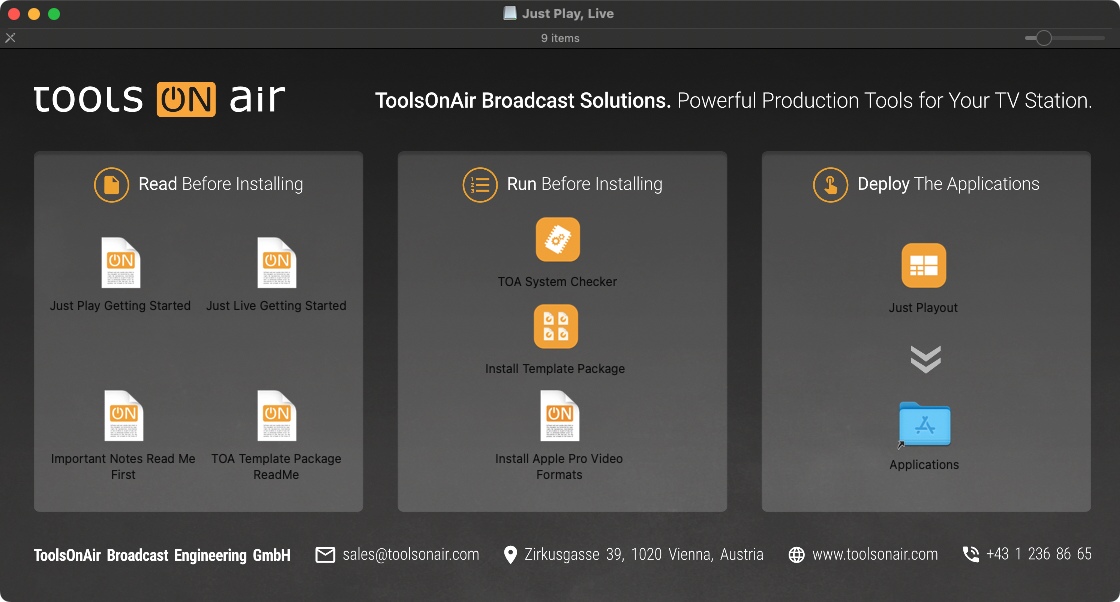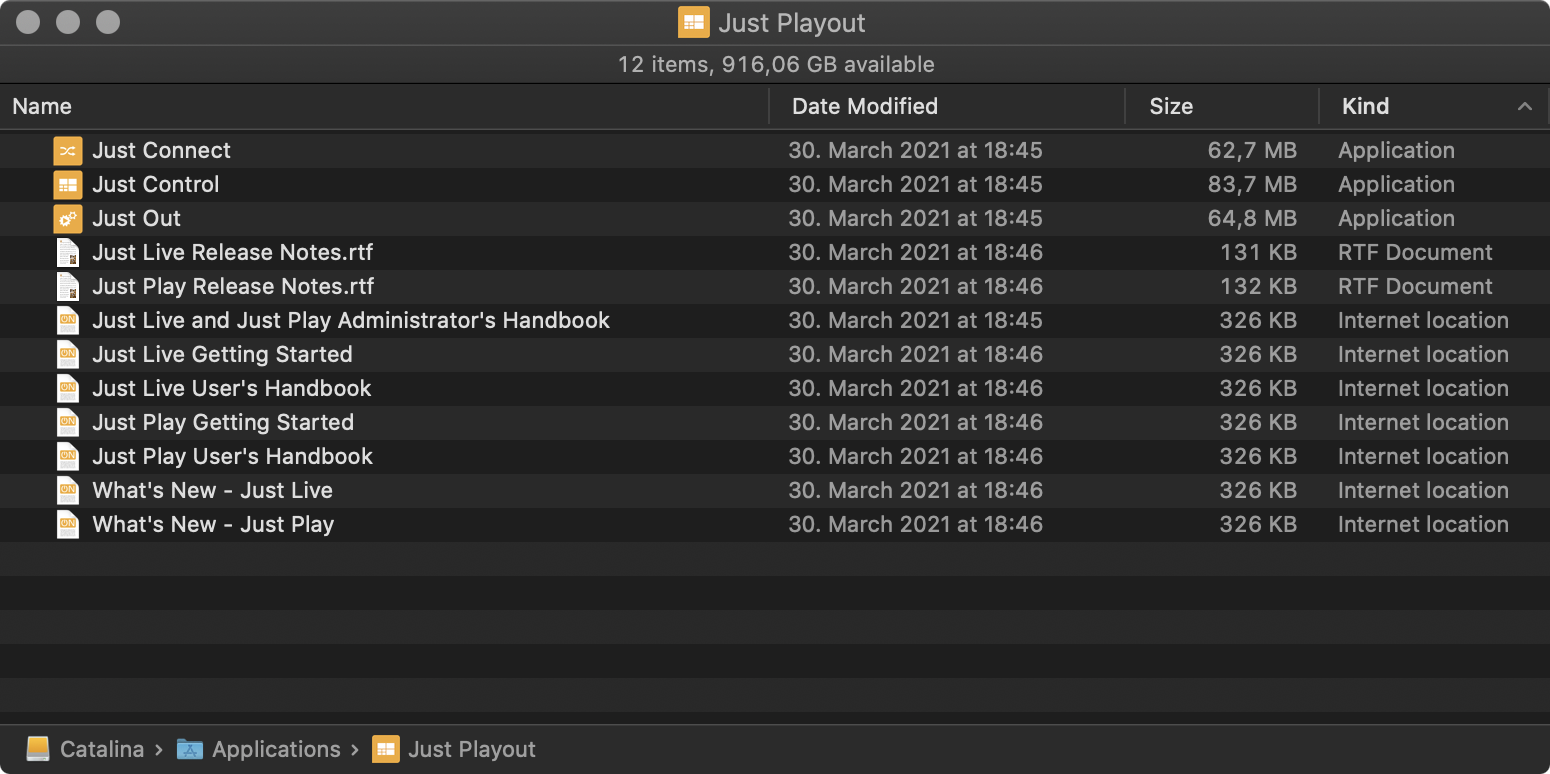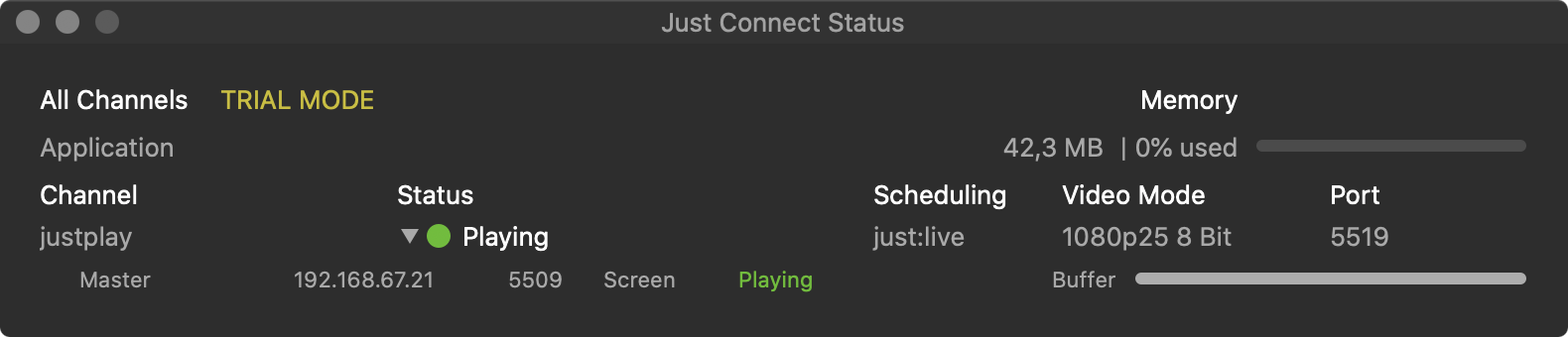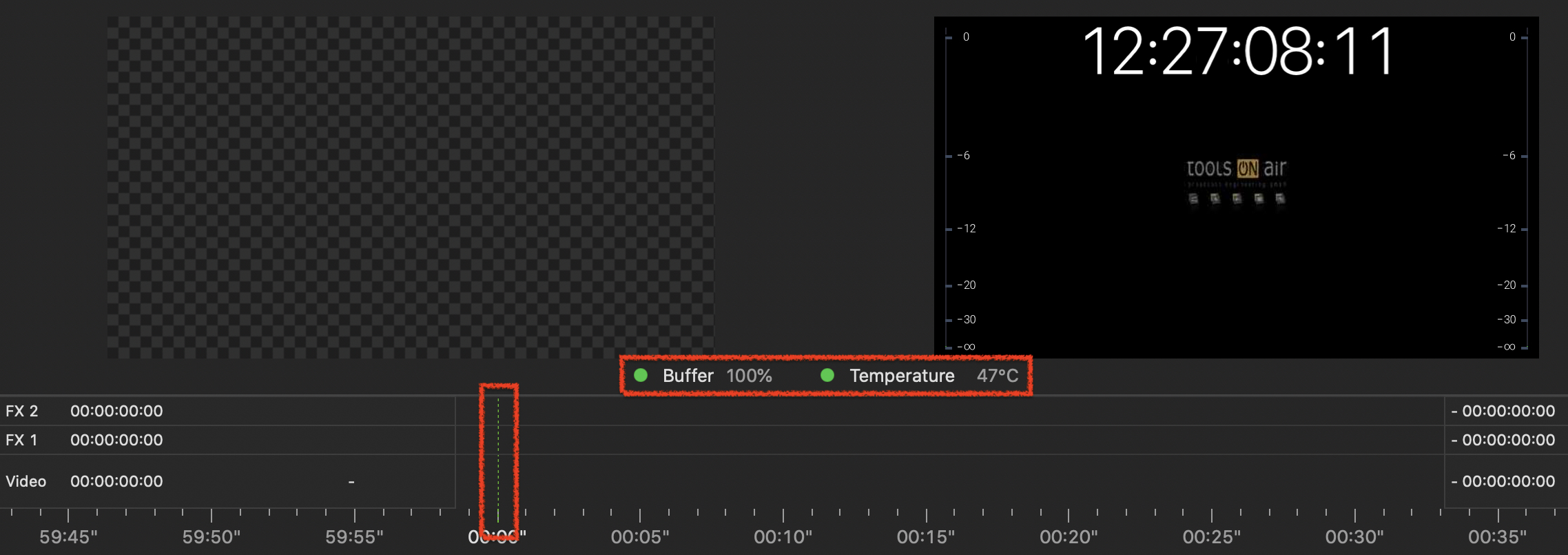| Table of Contents |
|---|
...
The latest version of just:live is freely available forDownload via the dedicated solution page. Current customers (with account credentials) may also use the download area in the ToolsOnAir Support System.
Open the disk image, review the End User License Agreement (EULA), and confirm by clicking on “Agree” to proceed. You are presented with the Installer Overview page.
Review the documents provided in the “Read Before Installing” section.
Run TOA System Checker (“Run Before Installing” section) and follow the displayed instructions. Solve all errors and warnings before continuing.
Download and install the Apple Pro Video Formats Codecs by following the link provided in the “Run Before Installing” section on every Mac running TOA applications (Just Out, Just Connect, Just Control).
...
Drag the Just Playout folder from the disk image to the Applications folder. This will install all relevant playout software applications.
Eject the disk image afterwards (Command-E).
Open a Finder window and navigate to the Just Playout folder inside your Applications folder.
Just Out provides the final output (Virtual, SDI or NDI stream). It renders the frames in realtime either on the host GPU (Graphics) or CPU (video file decoding) and should never be quit during playout operations. For more information, please visit: 8. Just Out (v.5.x)
Just Connect acts like a database by receiving and distributing all the information related to a playout channel. It interconnects to all Just Out engine(s) and Just Control user interface(s) which are related to a particular channel managed by Just Connect. For more information, please visit: 9. Just Connect (v.5.x)
Just Control is the unified user interface for all ToolsOnAir applications. During the setup, the administrator can define which one of the two available solutions/user interfaces namely just:live or just:play should be used for a certain channel. For more information about the just:live interface, please visit: just:live v.5 User Interface Manual
Add the applications Just Out, Just Connect and Just Control to your Dock.
...
In Just Connect the Status of the Channel should be Playing, with a Green light.
In Just Live the Buffer should be higher than 50% and the CTI (Current Time Indicator) should be Green. The timecode in the On Air window is showing the actual time.
...