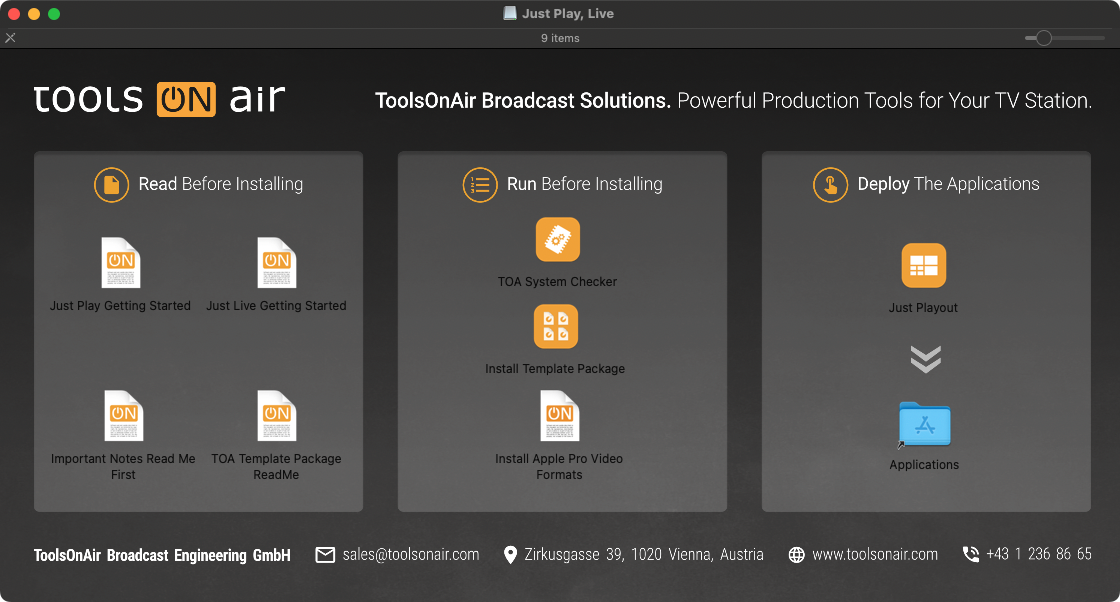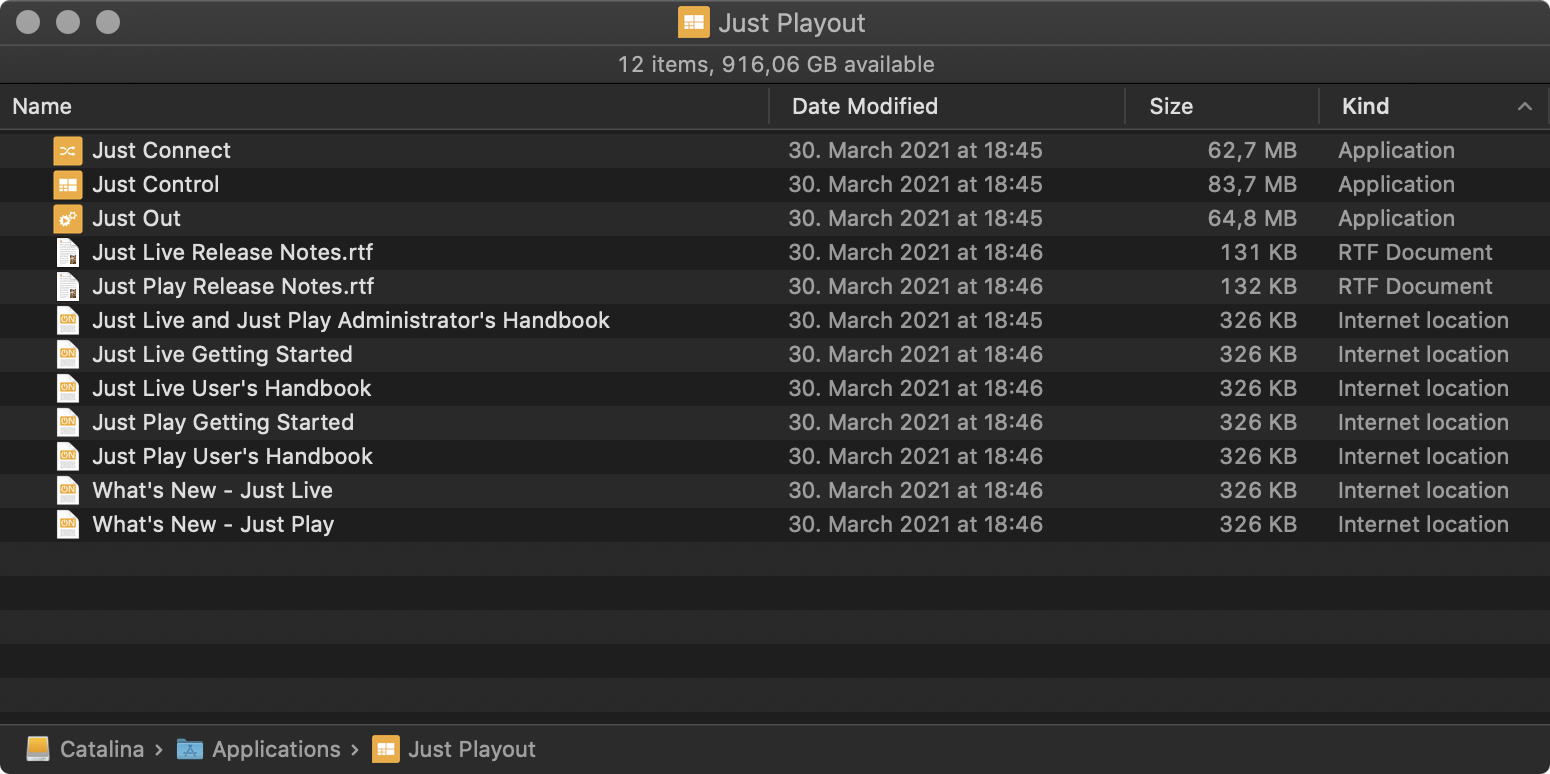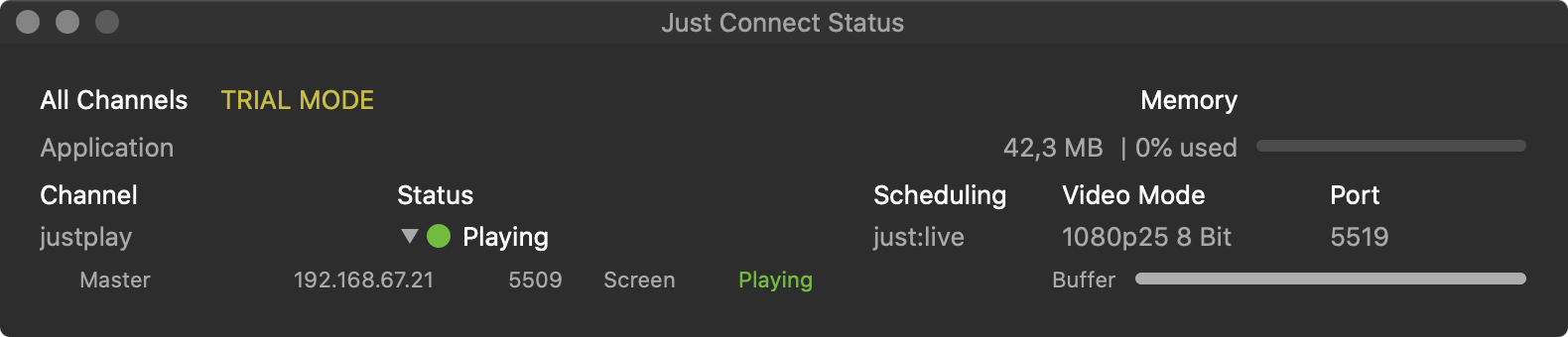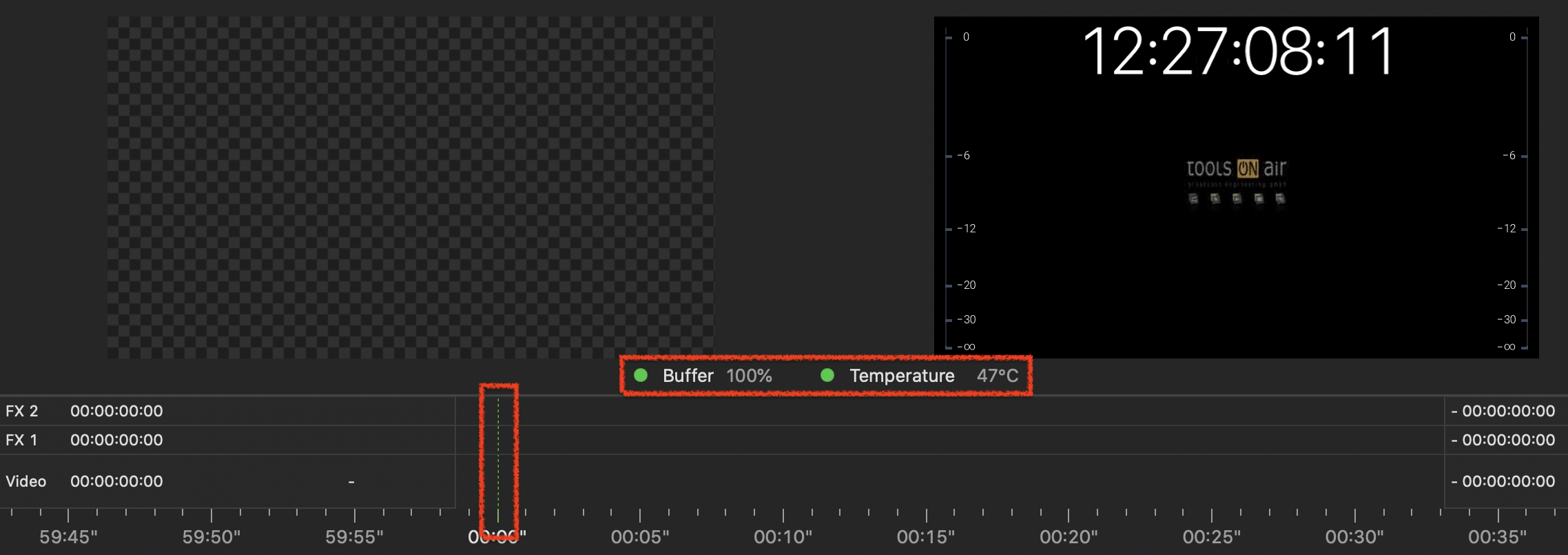| Table of Contents |
|---|
...
Drag the Just Playout folder from the disk image to the Applications folder. This will install all relevant playout software applications.
Eject the disk image afterwards (Command-E).
Open a Finder window and navigate to the Just Playout folder inside of your Applications folder.
Just Out provides the final output (Virtual or SDI). It renders the frames in realtime either on the host GPU (Graphics) or CPU (video file decoding) and should never be quit during playout operations. For more information, please visit: 8. Just Out (v.4.0)
Just Connect acts like a database by receiving and sending all the information related to a playout channel. It interconnects to all Just Out engine(s) and Just Control user interface(s) which are related to a particular channel managed by Just Connect. For more information, please visit: 9. Just Connect (v4.0)
Just Control: is the unified user interface for all ToolsOnAir applications. During the setup, the administrator can define which one of the two available solutions/user interfaces namely just:live or just:play should be used for a certain channel. For more information about the just:live interface, please visit: https://toolsonair.atlassian.net/wiki/spaces/TST/pages/3355546773/just+live+v4+User+Interface+Manual
Add (Drag & Drop) the applications Just Out, Just Connect and Just Control to your Dock.
...
In Just Connect the Status of the Channel should be Playing, with a Green light.
In Just Live the Buffer should be higher than 50% and the CTI (Current Time Indicator) should be Green. The timecode in the On Air window is showing the actual time.
...