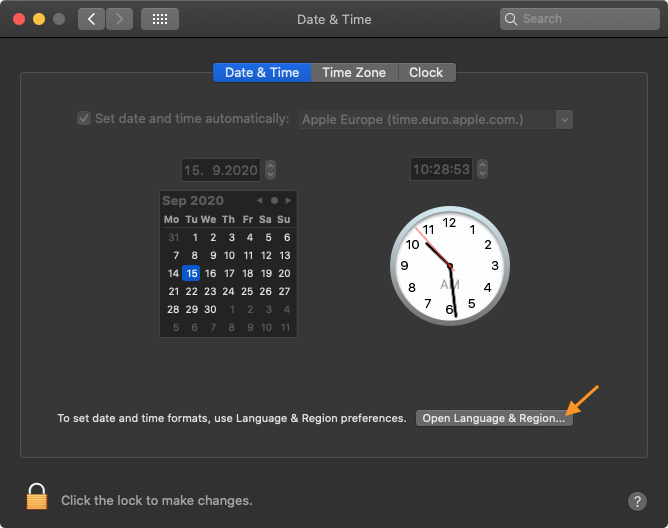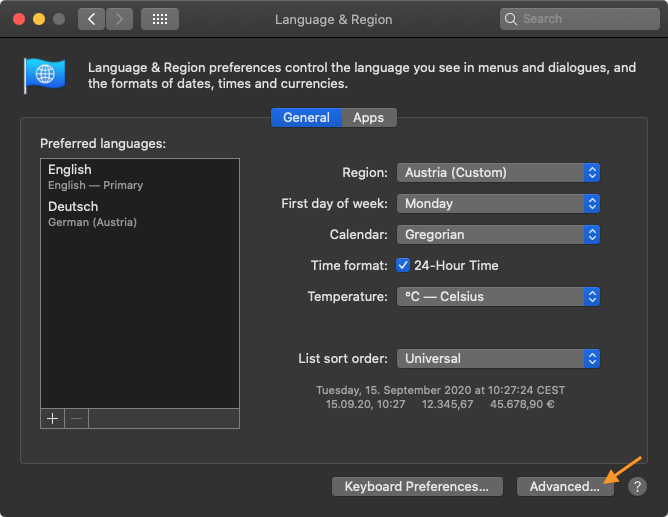| Table of Contents |
|---|
| Warning |
|---|
Starting with version 4.0, just:control communicates with the macOS Calendar application and therefore the application must have access to the macOS Calendar application. Upon first launch just:control requests access to the macOS Calendar application. If Calendar acces hasn't been granted, follow these steps to enable Calendar access:
|
...
Preface
In Schedule Mode a Channel records files based on Calendar Events from the macOS Calendar application of the machine running just:control. After configuring a Channel in the just:control Configuration Panel, a Calendar with the Channel's name will be added to the macOS Calendar application automatically. You may also use any other Calendar which can be added to the Calendar app, like iCloud or Gmail Accounts or from Mail/Calendar servers. Events scheduled in the corresponding Calendar will automatically switch the Channel to Schedule Mode and start a Recording. When stopping a Scheduled Recording manually, the corresponding Event will be deleted automatically.
...
Open the macOS System Preferences and open the Date & Time Preferences Panel
Open Language & Region Settings
Switch to the Advanced Settings
Change Dates and/or Times Format Settings here ("Full:")
Repeating Calendar Events
...
It is also possible to use a LTC source (AJA Capture Card LTC) for Scheduling, then the LTC generator only need a NTP option as well and then it will also work correctly, as the engine can get fed via the Timecode In of the video card and the machine for the User Interface can be configured with NTP.
...
NTP
...
.