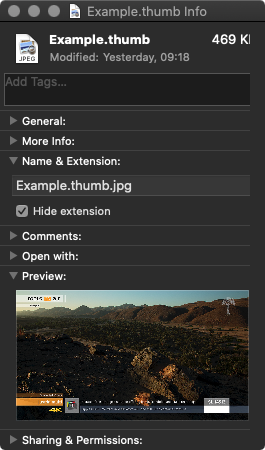...
- Composition:builder Compositions are realtime graphics. → Learn more.
- The Duration is defined in the Composition, but can be changed in the Timeline of just:play.
- Stopframes are defined in the Composition and affect the duration in just:live & just:play.
- Published input ports are shown in the Inspector accordingly to the given permissions in the Composition.
- The Thumbnail is loaded from the Composition.
Video Files on FX Layers
- Videos can be played out on an FX Layer instead of the Video Layer.
- just:play: Drop the Video directly on an FX Layer.
- just:live: Load the Video to the Workbench while holding the command-key.
- Videos will be scaled to the resolution of the Playout. Use Videos which are properly sized for whatever output display mode has been selected for the particular Channel.
- Using a Video on an FX Layer treats it like a graphics file. This means that it will be displayed over any Video playing on the Video Layer.
- When using ProRes 4444 Videos the alpha channel is supported.
- Videos on an FX Layer do not have an in- or out-point.
- Videos are played out "as they are", therefore it is not possible to fade them in/out.
- FX Layers do not have an Audio output, i.e. Videos will play muted.
ToolsOnAir Graphics Engine Compositions (deprecated)
- Duration adjustable in the Inspector.
- Partial stopframe support.
- Published input ports are shown in the Inspector.
Quartz Composer Compositions
...
You can specify a thumbnail image for a QTZ composition.
- Save a JPEG or PNG image in the same folder as the QTZ file
- In the Finder open the info dialog of the image file.
- Change the ".jpg" or ".png" extension to ".thumb".
- Accept the warning which will be shown.
- The file's preview icon should now have turned to a generic white file icon.