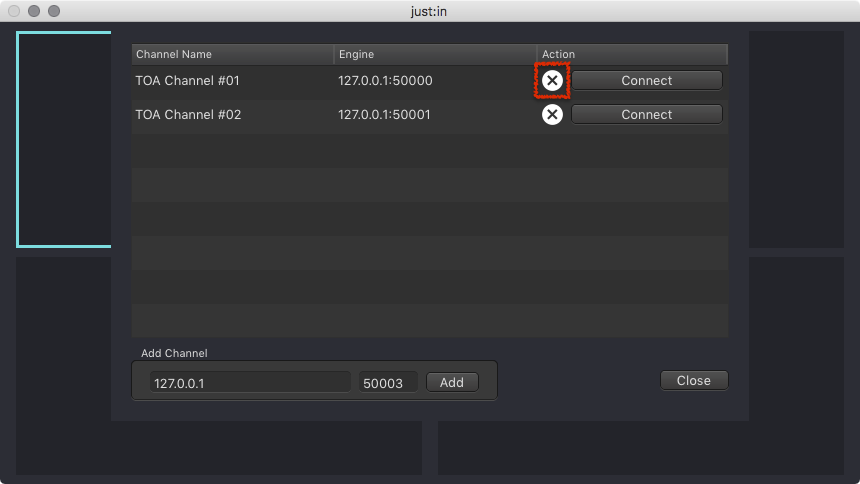In this chapter you will learn how to add, connect to, edit and remove Channels in the just:in user interface.
...
| Table of Contents |
|---|
...
What is a Channel?
...
- Open just:in.
- Optional: if there are multiple ViewersChannel Views, first select the Viewer View you want to connect to the Channel. You can still reorder Viewers Views later by drag & drop, as described in the chapter Managing Views.
- Open the Connections Window by selecting the menu command Channel → Connections or use the shortcut command + K. You can also click on the Connections Window button while hovering above a Channel View.
- Press the Connect button of the desired Channel to connect to it.
- The Channel Preview should now be shown and you are ready to use the Channel.
- If you should get this warning, double check your IP-Address and Port as well as the configuration of just:in Engine and the network. Also read the troubleshooting info at the end of this chapter.
...
- Open just:in.
- Optional: if there are multiple ViewersChannel Views, first select the Viewer View you want the Channel to disconnect be disconnected from.
- Select the menu command Channel → Disconnect or use the shortcut command + shift + D.
- You may now connect another Channel to the ViewerView.
Removing a Channel
| Warning |
|---|
Before removing a Channel using the just:in user interface it is strongly recommended to disconnect from the Channel from the user interface firstfirst – as described above. Failing to do so will result in a ghost channel in the user interface. |
- Open just:in.
- Open the Connections Window by selecting the menu command Channel → Connections or use the shortcut command + K.
- Click on the X button of the appropriate Channel to remove it from the Channel Manager. This cannot be undone.
Pending Channel Connections
| Warning |
|---|
Before removing a pending Channel connection using the just:in user interface it is strongly recommended to disconnect from the Channel from the user interface firstfirst – as described above. Failing to do so will result in a ghost channel in the user interface. |
When a Channel connection cannot yet be established or has been interrupted, the Connections Window will display Connecting… on the particular Channels. Wait for the Channels to be online or read the troubleshooting information below.
...

.png?version=1&modificationDate=1513168507495&cacheVersion=1&api=v2)
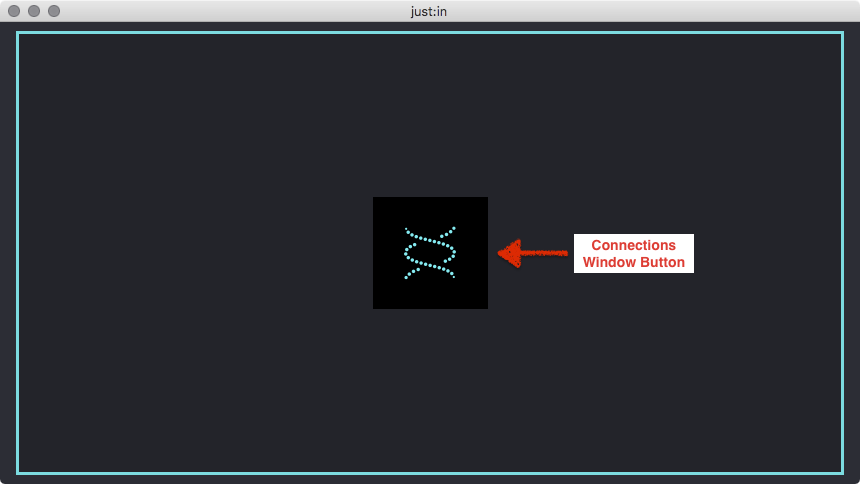
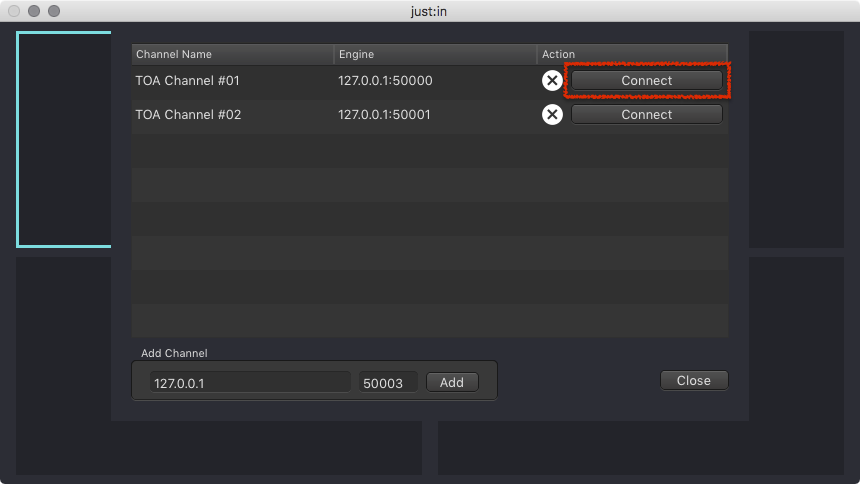
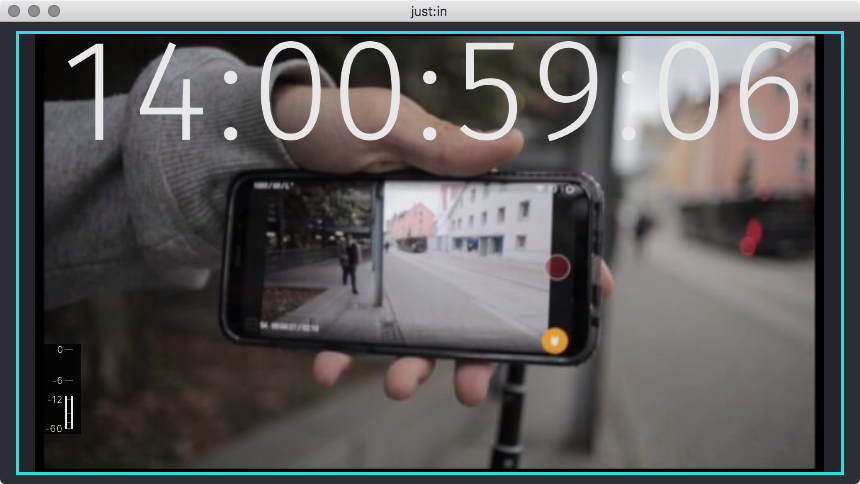
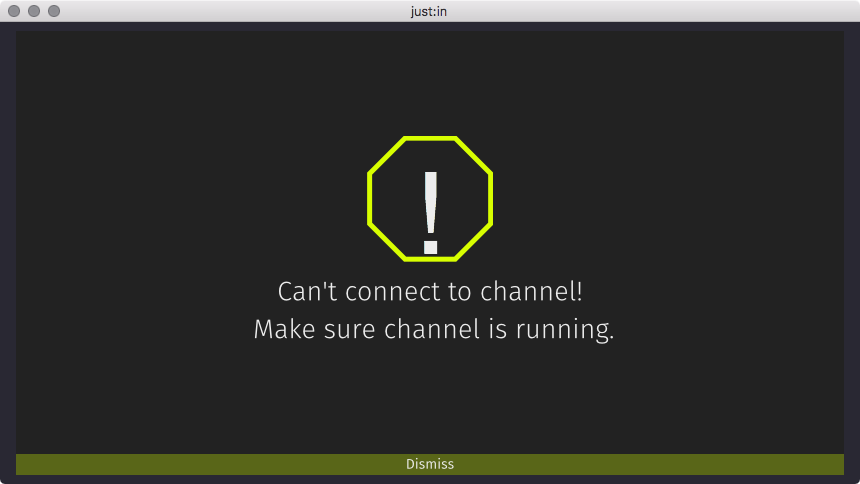
.png?version=2&modificationDate=1513168883280&cacheVersion=1&api=v2)