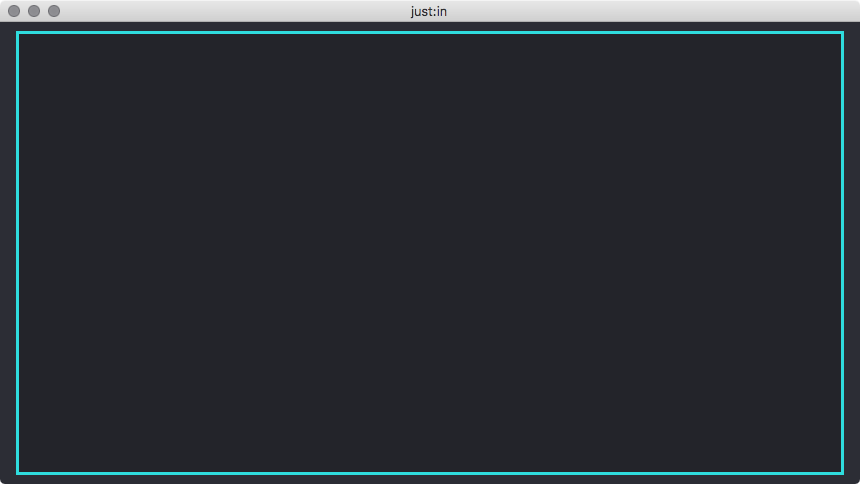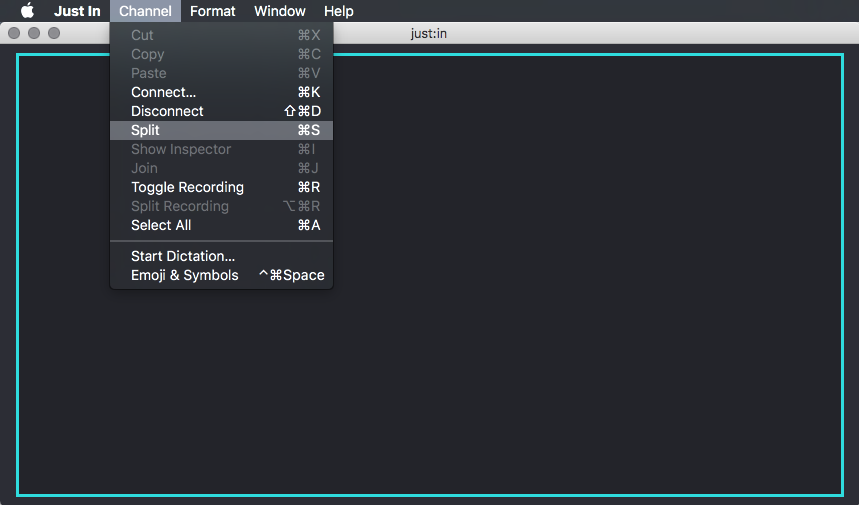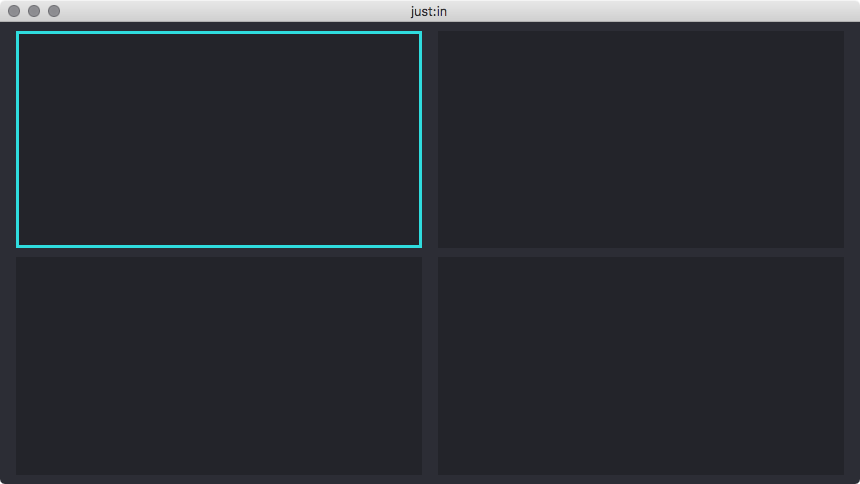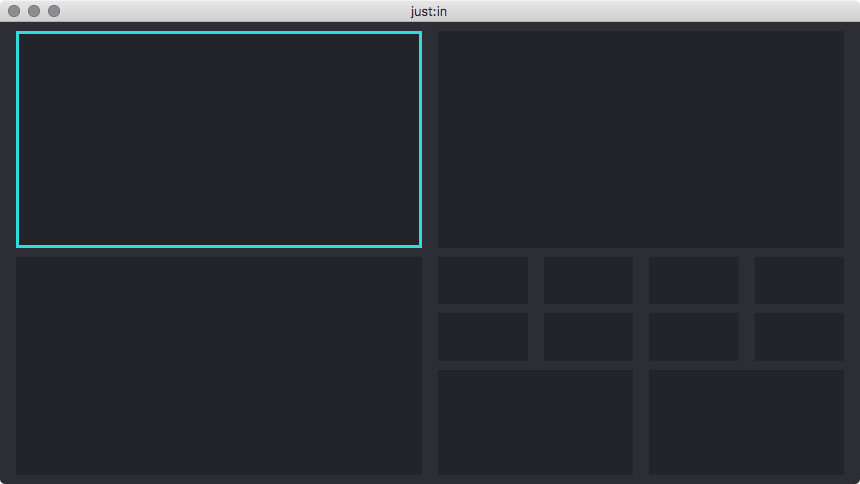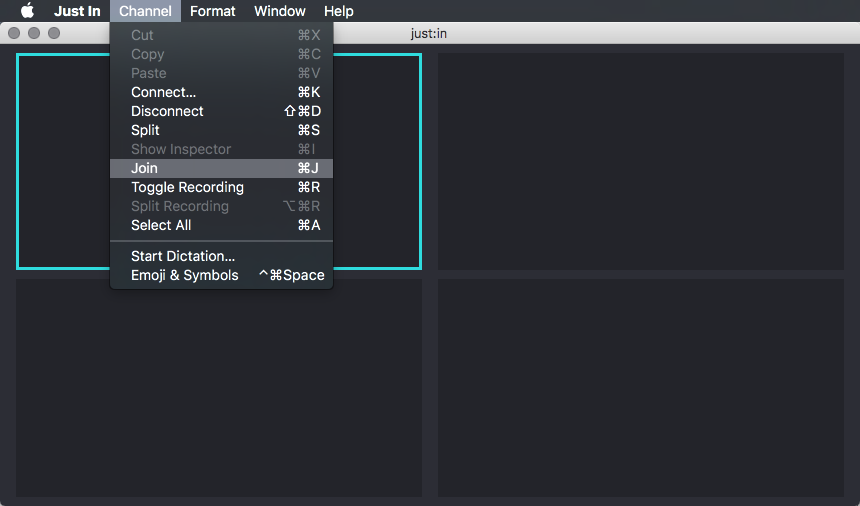...
- Select the Viewer by clicking it once, the border will turn turquoise. Make sure you don't click the button in the middle.
- Select the menu command Channel → Split or use the shortcut command + S.
- The Viewer has four Views now. You can connect each View to a Channel as described in the previous chapters.
- You may repeat these steps for each View to create further Views.
| Info |
|---|
The Audio bars When using the smallest Channel View the Audio Bars and the Buffer status Status are disabled automatically for all viewers using the smallest channel viewthose Viewers. |
Joining a Viewer
- Select a Viewer by clicking it once, the border will turn turquoise. Make sure you don't click the button in the middle.
- Select the menu command Channel → Join or use the shortcut command + J.
- The Viewer has one View now.
...
| Info |
|---|
It is not possible to join windows Viewers which would result in a connected channel Channel becoming unavailable. Select the connected channel Channel of the quadrant you would like to join, otherwise the join will not work. |
...
Drag and drop the Viewer of a connected channel Channel to move it to another position.
...