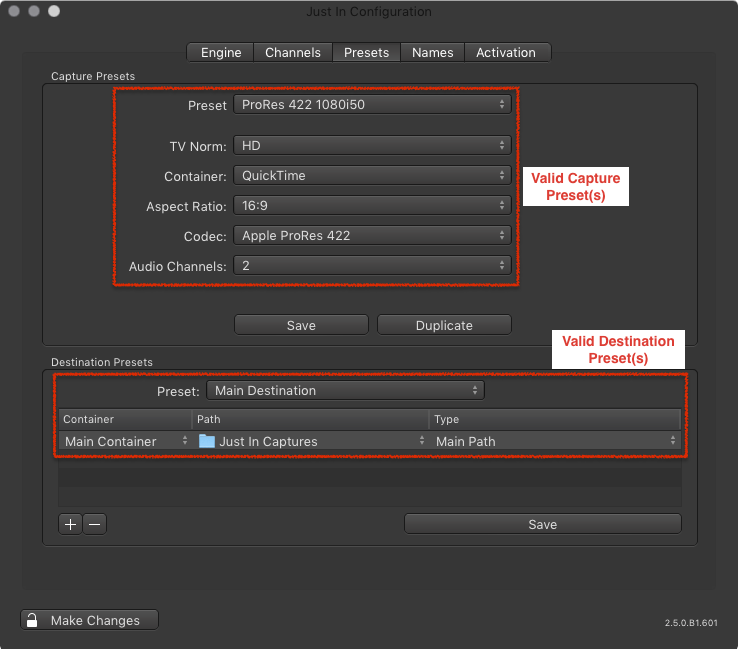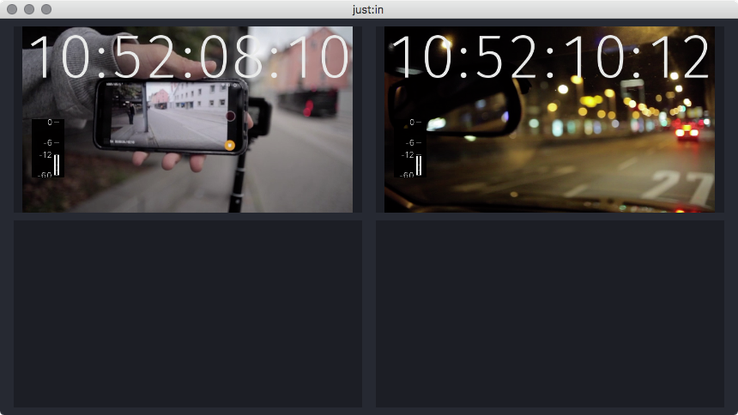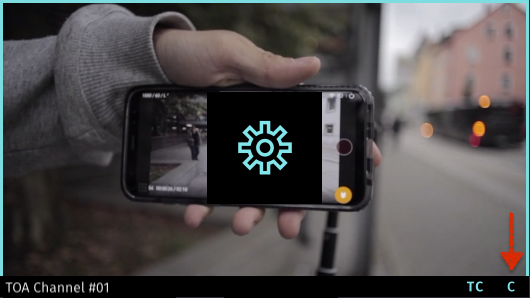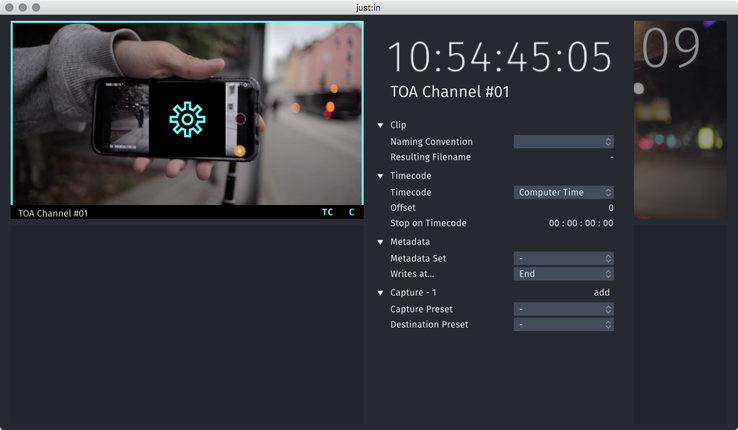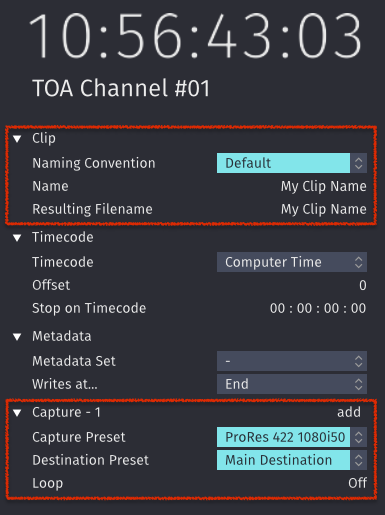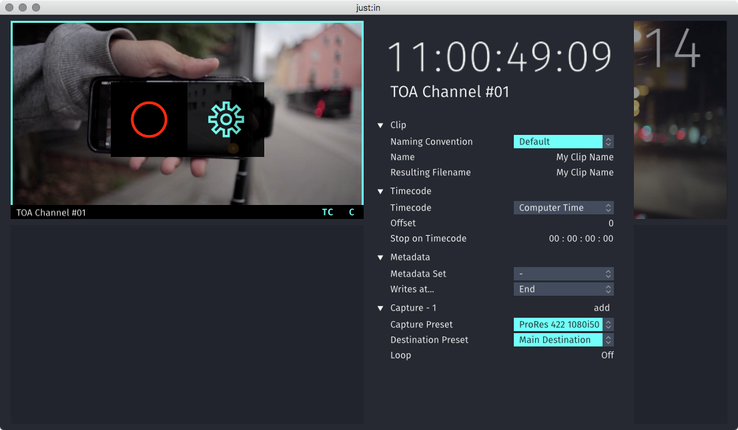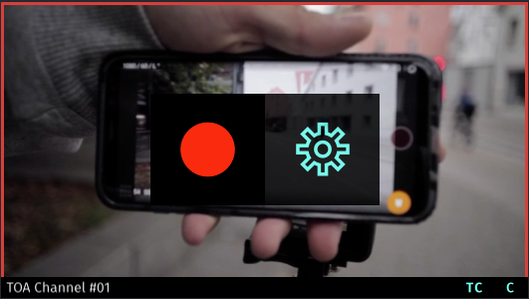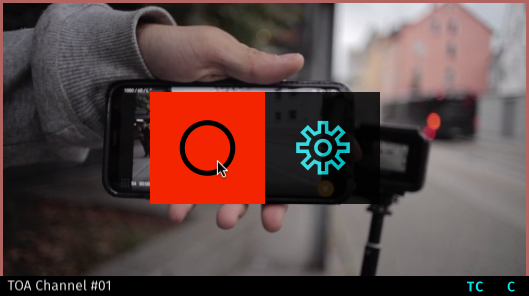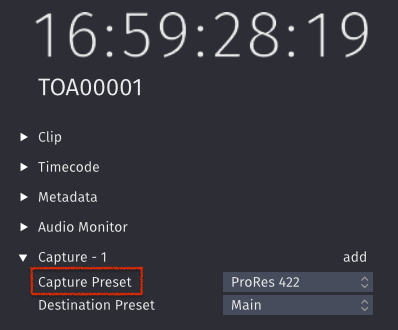...
| Table of Contents |
|---|
...
What is Crash Recording?
Crash Recording records Video signals on the fly.
Making a Crash Recording
- Make sure to have at least one valid Capture and one valid Destination Preset in just:in Engine.
- Make sure you are connected to a Channel in just:in.
- Select Crash Mode in the desired Channel View.
- Open the Inspector of the desired Channel.
- It is required to select a Naming Convention, a Capture Preset and a Destination Preset. If you wish you may modify the other settings.
- Now hover over the Channel View. Next to the Inspector button there's a Record button. Press the this button to start the Recording (shortcut: command +R).
Note: if the Record button does not show up, verify your Capture and Destination Presets in just:in Engine. - The border of the recording Channel will continuously change colors from turquoise to red, indicating that there is a Recording in progress.
- To stop the Recording, click the Record button again. The recorded clip will be available in the filesystem.
| Info |
|---|
Double click on Destination Preset in the Inspector to navigate to the folder where the clip is saved. |
Splitting Clips while Recording
...