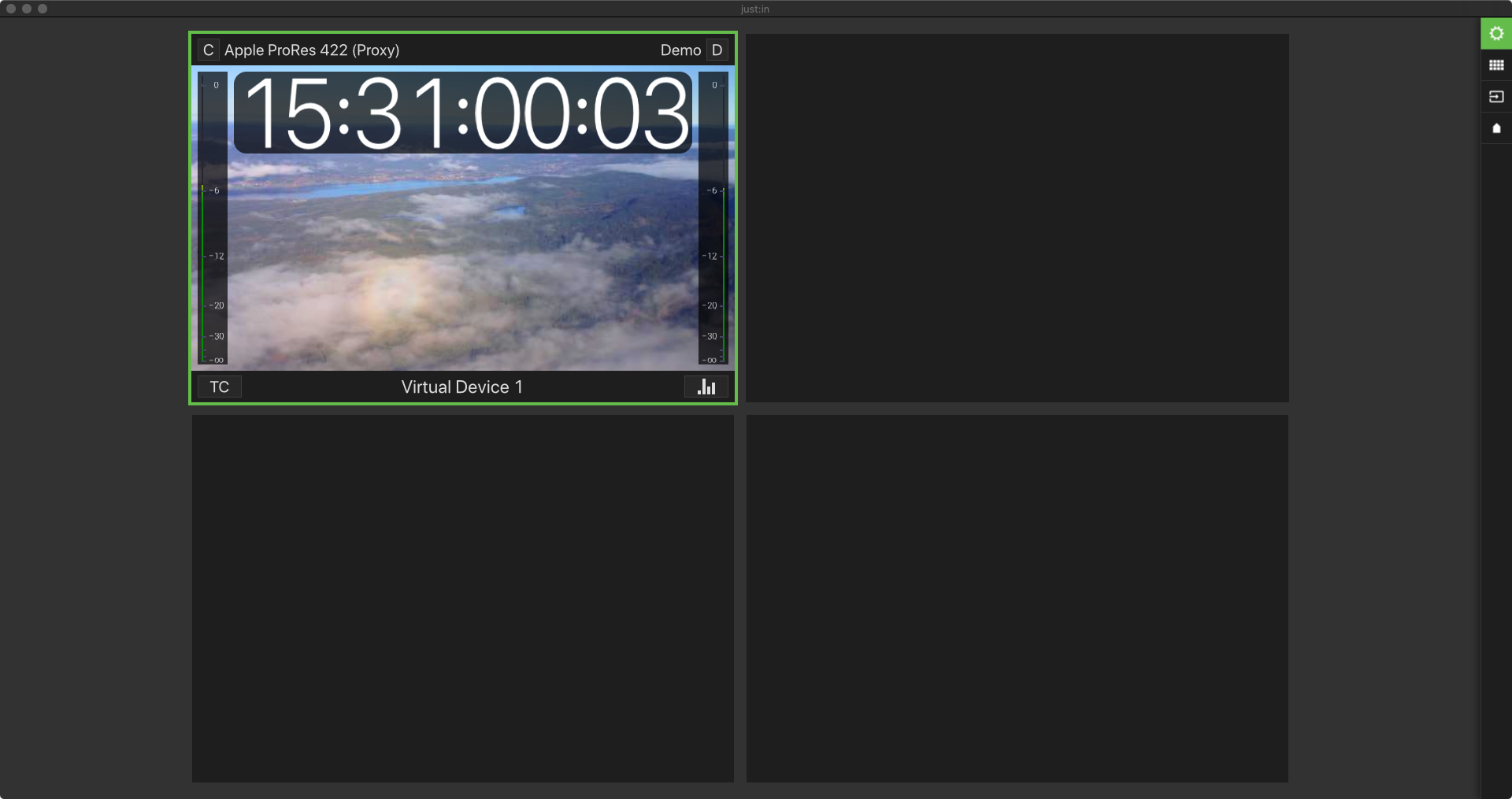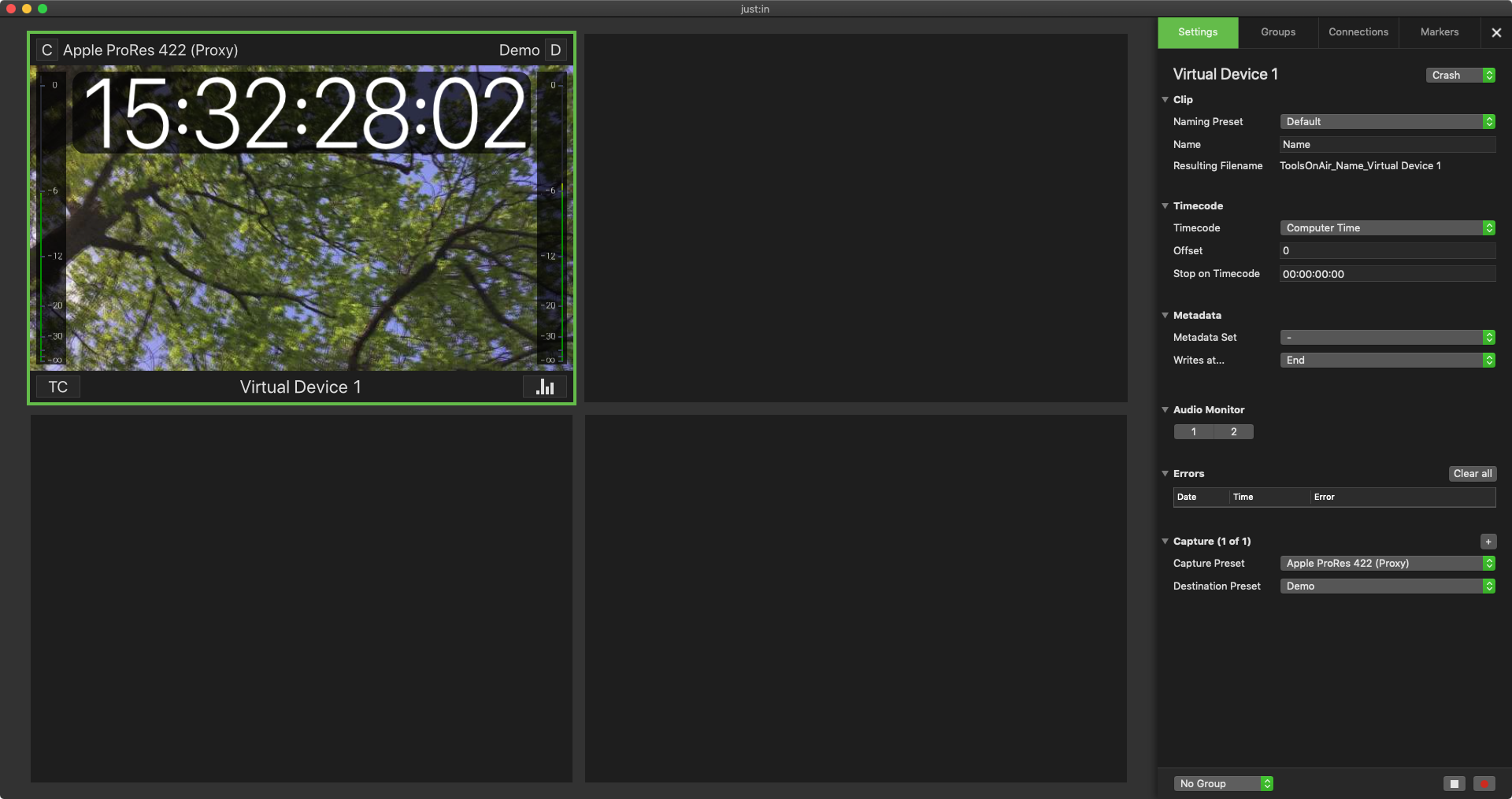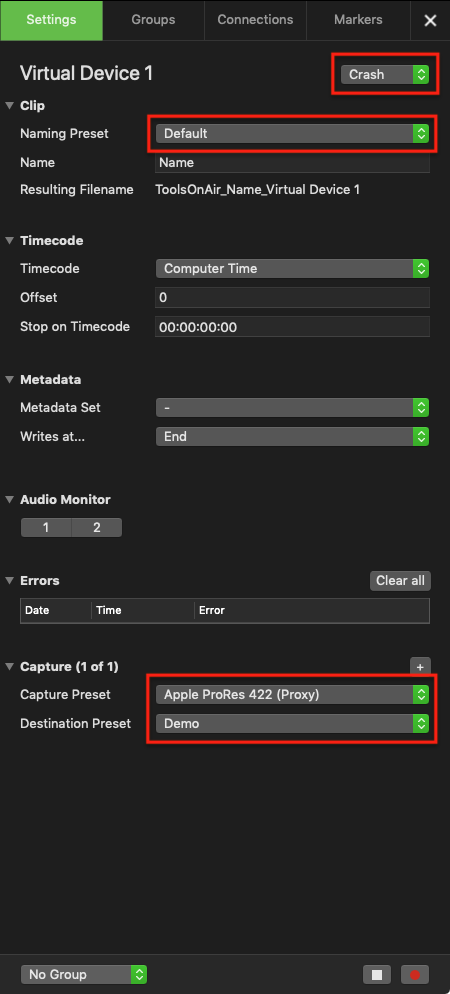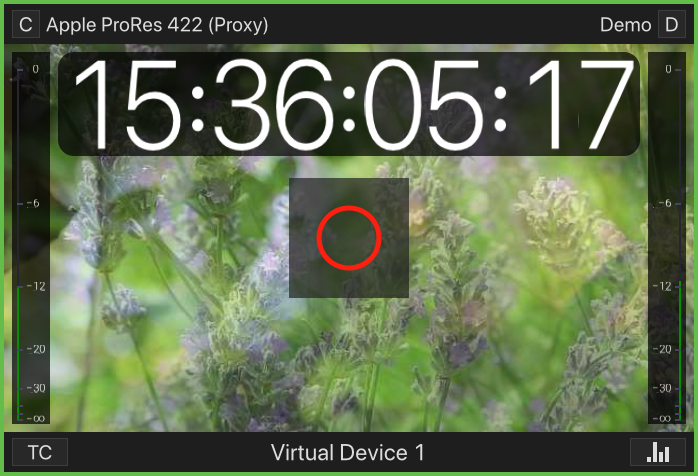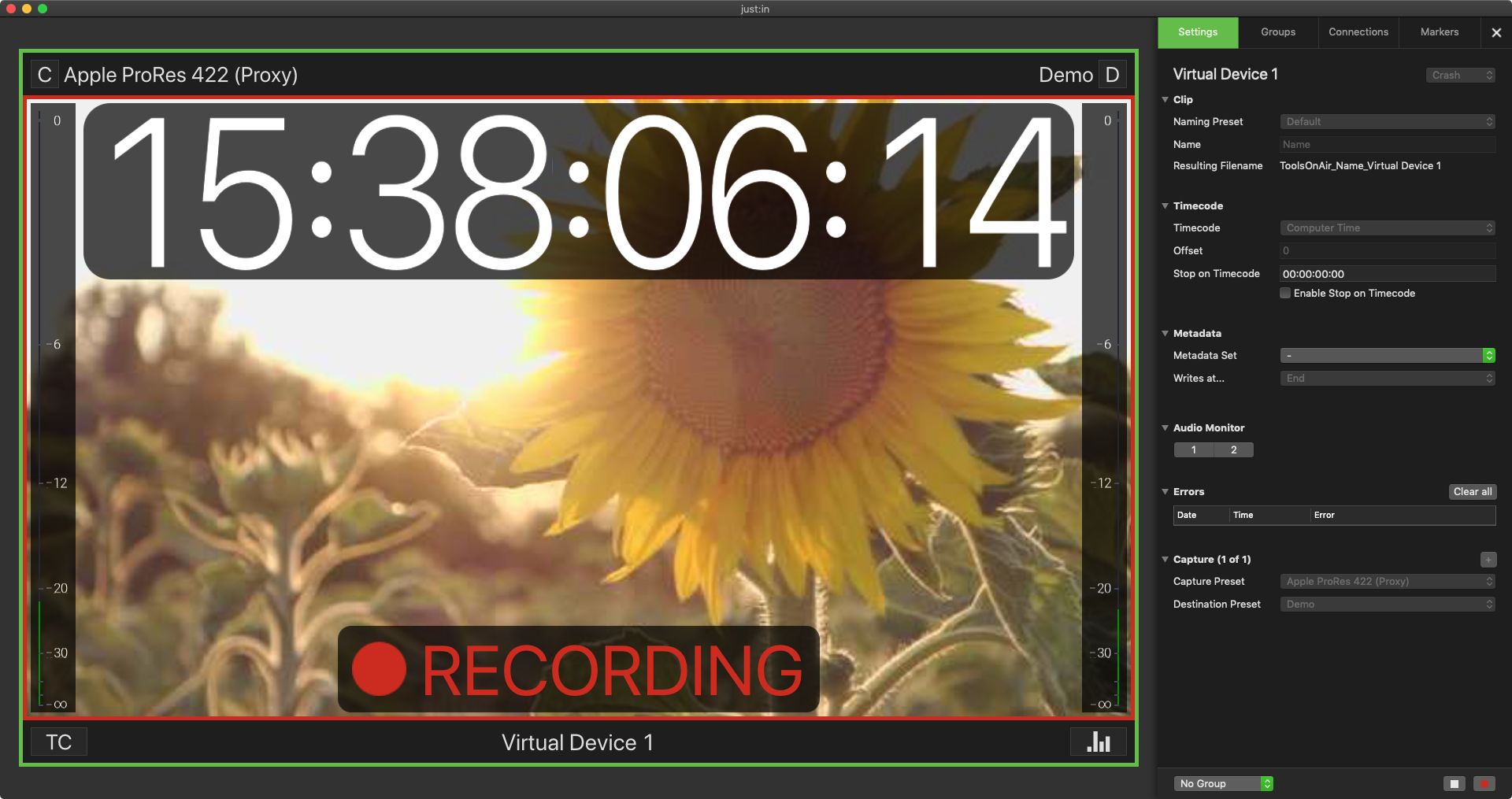Table of Contents
| Table of Contents |
|---|
Preface
You can record Video signals on the fly in Crash Mode, i.e. you start and stop each Capture process manually.
Starting a Recording
- Make sure to have at least one valid Capture- and one valid Destination-Preset already configured and that at least one Channel is connected successfully.
- Select a Channel and open the Inspector (cmd + i or with the buttons on the right side).
Make sure that the Channel is in Crash Mode and then select a Naming Preset, a Capture Preset and a Destination Preset. If you wish you may also adjust the other settings.
Info Only Capture Presets which match the incoming Video signal will be shown here.
Now hover over the Channel View and the Record button will be visible. Press this button to start the Recording (shortcut: command + R).
Info If the Record button does not show up, the Channel is either in Schedule Mode or you will see a warning message within the preview area.
- There will be a red border around the inner area of the Channel View, indicating an ongoing Recording.
...
| Warning |
|---|
Make sure that the Capture IDs are recording to different storage locations or have different file name extensions (*.mov, *.mxf, *.ts or *.mp4). |
Additional Features
...