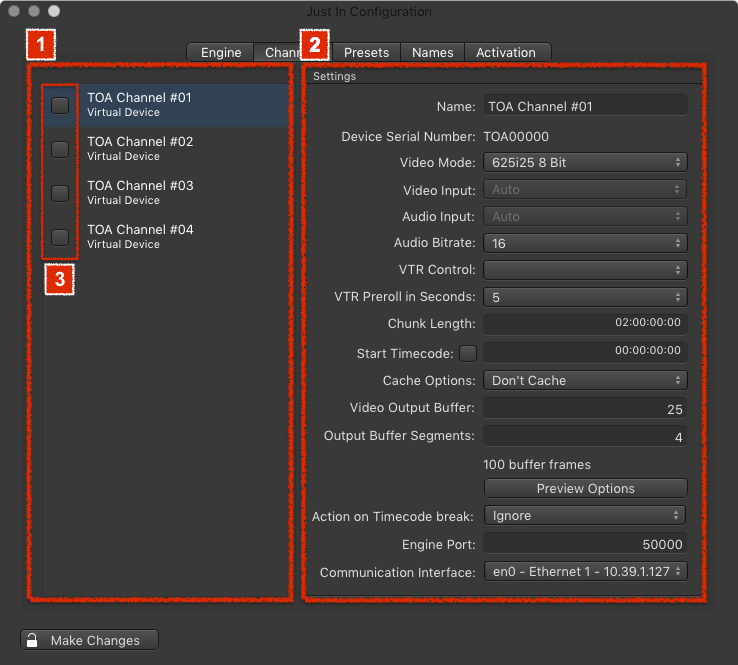Accessing the Preferences
- Go to the menu Just In Engine.
- Select Preferences.
- The just:in Engine Preferences will show up as seen below.
Channels Tab
| Info |
|---|
Depending on your Video device(s) the Channels tab may look differently. |
- Capture Devices (left side): lists supported Video capture devices. Selecting a device in this list will show the Settings on the right.
- Name: the desired Channel name, which will also be displayed in the just:in user interface.
- Device Serial Number: shows the device serial number.
- Video Mode: select the Video mode.
- Video/Audio Input: select the Video/Audio input.
- Audio Bitrate: select the Audio bitrate (native 24-bit for AJA, selectable 16- or 24-bit for Blackmagic).
- VTR Control: select the serial RS-422 connection you want to use to control your VTR.
- VTR Preroll in Seconds: set the desired VTR preroll value in seconds (1-10).
- Chunk Length: defines the maximum length of the Container. The maximun Chunk Length is 12 hours.
- When Recording does not reach the entered Chunk Length: clips will be automatically truncated to the expected recorded length.
- When Recording exceeds the entered Chunk Length: a new Recording (generating a new clip) will automatically be started.
- Start Timecode: enabling this option makes every new clip start with the defined timecode value.
- Cache Options:
- Don't Cache (default): files are directly written to disk, no caching is done.
- Cache: tells the storage controller to cache data in order to flush it to disk later to improve write performance. If you experience low write performance, enable caching.
- Video Output Buffer (QuickTime only): number of A/V frames to flush to the storage system at once. If you want to flush once a second, just enter the Video framerate.
- Output Buffer Segments (QuickTime only): number of Buffer Segments. The Number of Buffer Segments multiplied by the Video Output Buffer (= storage flush size) is the total buffer size. We recommend not to exceed a total buffer size of 250 frames, otherwise the system may run out of RAM.
- Action on Timecode break:
- Ignore: Channel ignores timecode breaks.
- Create new file: Channel creates a new file upon a timecode break.
- Engine Port: port to access the Channel from just:in over an IP connection. Default is 50000.
- Communication Interface: select the network interface which should be used for establishing a connection to the just:in user interface.